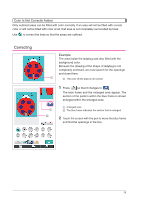Brother International Quattro 2 6700D My Custom Design Guide - English - Page 34
Reducing the Pattern Size, Additional Functions
 |
View all Brother International Quattro 2 6700D manuals
Add to My Manuals
Save this manual to your list of manuals |
Page 34 highlights
Additional Functions Reducing the Pattern Size The size of the created pattern can be changed. Select a size from 50%, 70% and 100%. Notes • The pattern can also be enlarged or reduced from the embroidering or embroidery-editing screen of the sewing machine. If the desired size cannot be selected with this software or if a specific size is required, adjust the size from the sewing machine. 1 Press in the pattern drawing screen. The screen shown at the left appears. 2 Press or beside . Press once to reduce the size to 70%. Press again to reduce the size to 50%. To return the size to the original size (100%), press . 3 Press . The screen returns to the one displayed before the stitch settings screen was displayed. After the stitching settings are selected, convert the image data to embroidery data. * To clear the entire area and start a new drawing, press . All data that had been drawn is erased, and the screen appears as it did when My Custom Design was started up (see page 45). * To close the application and use the sewing machine, press . All data that had been drawn is erased (see page 46). * To save created data, continue with the procedure described in "Saving Image Data" on page 42. 34