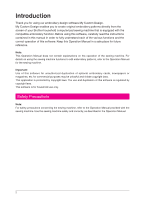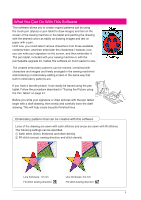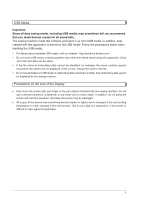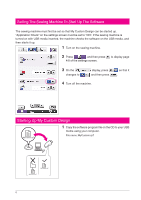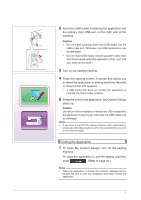Brother International Quattro 2 6700D My Custom Design Guide - English - Page 7
Closing the Application, is shown at the left, appears.
 |
View all Brother International Quattro 2 6700D manuals
Add to My Manuals
Save this manual to your list of manuals |
Page 7 highlights
2 Insert the USB media containing the application into the primary (top) USB port on the right side of the machine. Caution • Do not insert anything other than USB media into the USB media port. Otherwise, the USB media drive may be damaged. • Do not insert USB media containing pattern data other than those saved using this application. (Only .pm7 and .phc data can be used.) 3 Turn on the sewing machine. 4 Press the opening screen. A screen that allows you to select the application or sewing machine, like what is shown at the left, appears. * If USB media that does not contain the application is inserted, the home screen appears. 5 Press the icon for the application. My Custom Design starts up. Caution Do not turn off the machine or remove the USB media while the application is starting up, otherwise the USB media may be damaged. Notes • If you have turned off the sewing machine while embroidering, previously embroidered pattern will not be recalled when you turn on the machine again. Closing the Application 1 To close My Custom Design, turn off the sewing machine. To close the application to use the sewing machine, press . (Refer to page 46.) Notes • When the application is closed, the currently displayed data is deleted. Be sure to save any necessary data before closing the application. 7