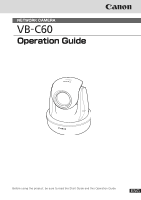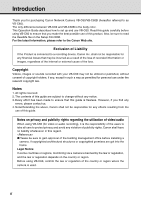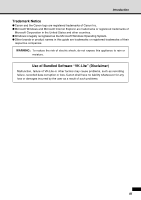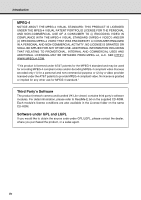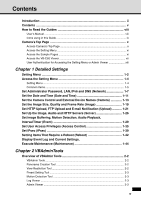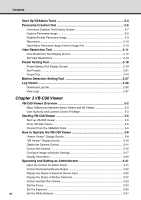vi
Contents
Start Up VBAdmin Tools
...............................................................................
2-4
Panorama Creation Tool
...............................................................................
2-6
Panorama Creation Tool Display Screen
.................................................................
2-7
Capture Panorama Image
........................................................................................
2-8
Register/Delete Panorama Image
............................................................................
2-9
Reconnect
..............................................................................................................
2-10
Open/Save Panorama Image from/to Image File
..................................................
2-10
View Restriction Tool
..................................................................................
2-11
View Restriction Tool Display Screen
....................................................................
2-12
Set View Restrictions
.............................................................................................
2-14
Preset Setting Tool
......................................................................................
2-18
Preset Setting Tool Display Screen
........................................................................
2-19
Set Presets
............................................................................................................
2-21
Preset Tour
.............................................................................................................
2-24
Motion Detection Setting Tool
...................................................................
2-27
Log Viewer
...................................................................................................
2-36
Download Log File
.................................................................................................
2-36
View Logs
..............................................................................................................
2-37
Chapter 3 VB-C60 Viewer
VB-C60 Viewer Overview
..............................................................................
3-2
Major Differences between Admin Viewer and VB Viewer
.......................................
3-2
User Authority and Camera Control Privilege
..........................................................
3-3
Starting VB-C60 Viewer
................................................................................
3-5
Start up VB-C60 Viewer
...........................................................................................
3-5
Close VB-C60 Viewer
..............................................................................................
3-6
Connect from the VBAdmin Tools
............................................................................
3-6
How to Operate the VB-C60 Viewer
.............................................................
3-8
“Admin Viewer” Display Screen
...............................................................................
3-8
“VB Viewer” Display Screen
...................................................................................
3-10
Obtain the Camera Control
.....................................................................................
3-11
Control the Camera
................................................................................................
3-12
Configure Image and Audio Settings
.....................................................................
3-17
Display Information
................................................................................................
3-20
Operating and Setting as Administrator
...................................................
3-21
Open the Control for Admin Panel
.........................................................................
3-21
Control the External Device Output
.......................................................................
3-22
Display the Status of External Device Input
...........................................................
3-22
Display the Status of Motion Detection
..................................................................
3-22
Control and Set the Camera
..................................................................................
3-23
Set the Focus
.........................................................................................................
3-24
Set the Exposure
...................................................................................................
3-25
Set the White Balance
...........................................................................................
3-27