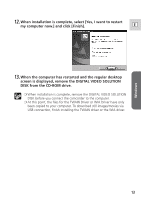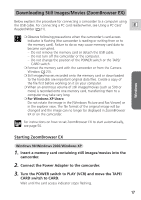Canon 70 MC DIGITAL VIDEO SOLUTION DISK Ver.5 Software Instruction Manual - Page 13
screen is displayed, remove the DIGITAL VIDEO SOLUTION
 |
UPC - 013803024128
View all Canon 70 MC manuals
Add to My Manuals
Save this manual to your list of manuals |
Page 13 highlights
12.When installation is complete, select [Yes, I want to restart my computer now.] and click [Finish]. E 13.When the computer has restarted and the regular desktop screen is displayed, remove the DIGITAL VIDEO SOLUTION DISK from the CD-ROM drive. ❍ When installation is complete, remove the DIGITAL VIDEO SOLUTION DISK before you connect the camcorder to the computer. ❍ At this point, the files for the TWAIN Driver or WIA Driver have only been copied to your computer. To download still images/movies via USB connection, finish installing the TWAIN driver or the WIA driver. Windows 13
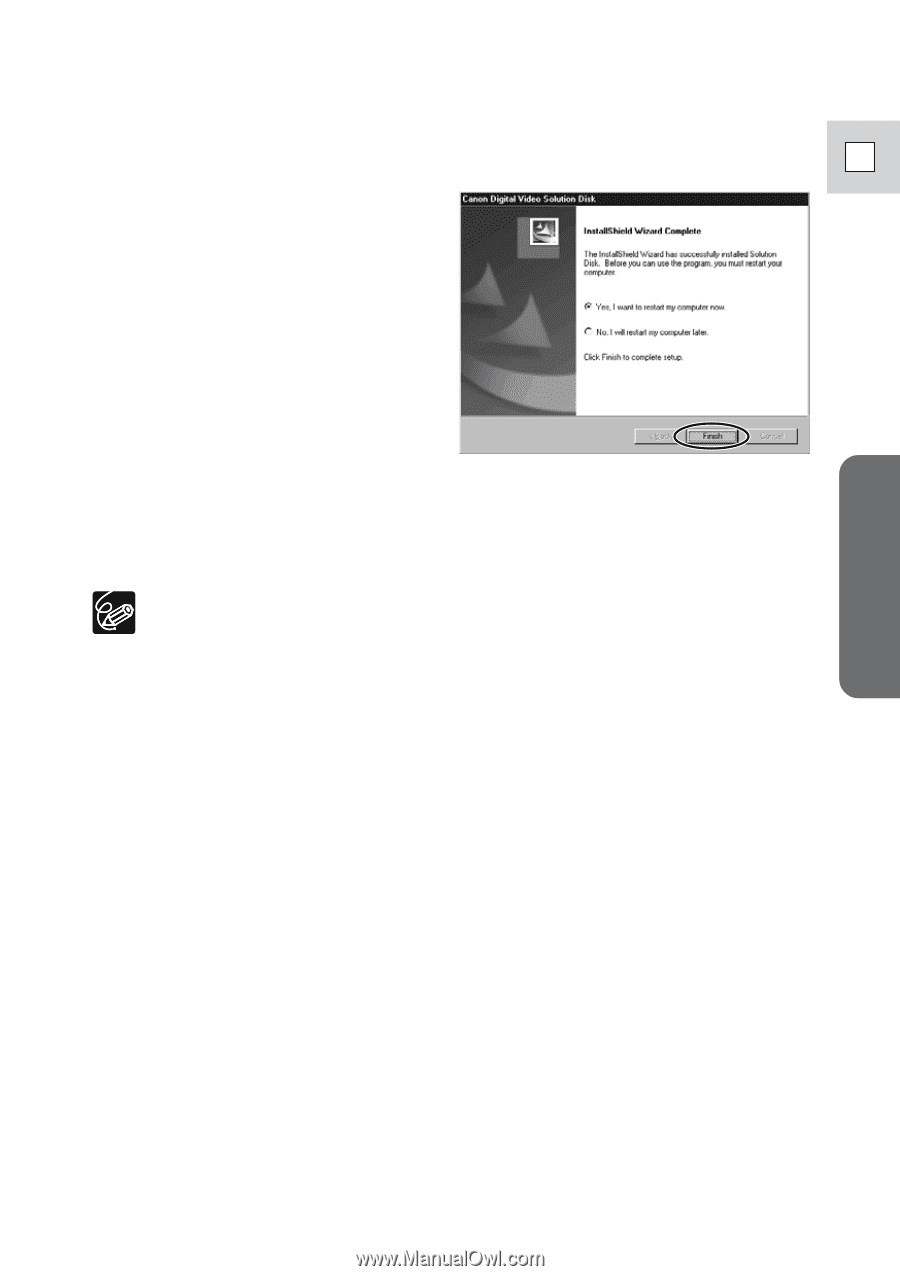
Windows
E
13
12
.
When installation is complete, select [Yes, I want to restart
my computer now.] and click [Finish].
13
.
When the computer has restarted and the regular desktop
screen is displayed, remove the DIGITAL VIDEO SOLUTION
DISK from the CD-ROM drive.
❍
When installation is complete, remove the DIGITAL VIDEO SOLUTION
DISK before you connect the camcorder to the computer.
❍
At this point, the files for the TWAIN Driver or WIA Driver have only
been copied to your computer. To download still images/movies via
USB connection, finish installing the TWAIN driver or the WIA driver.