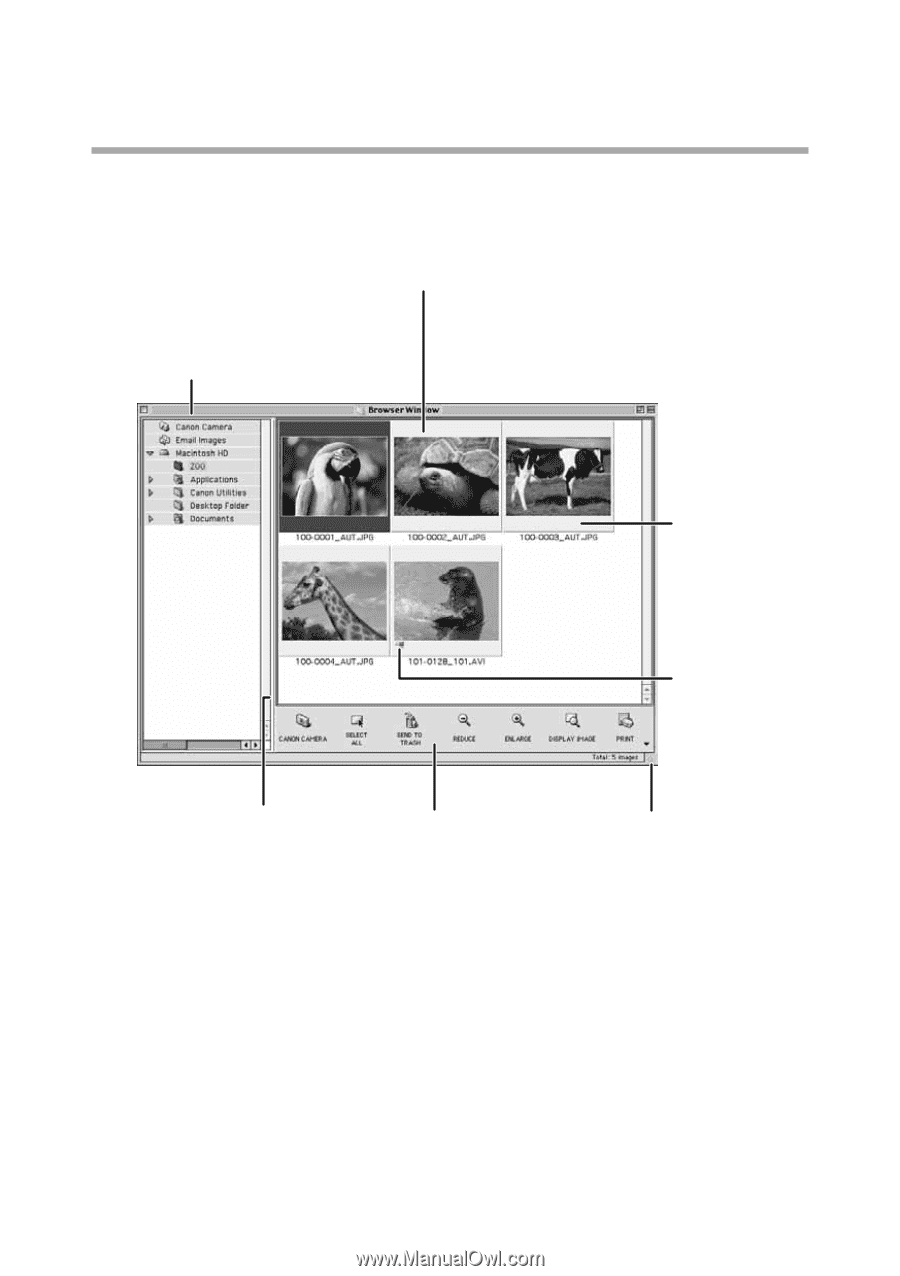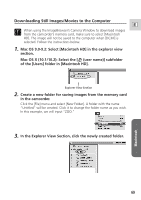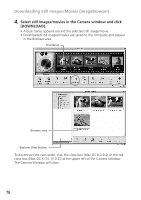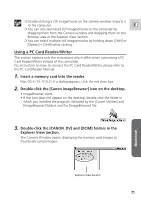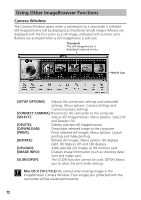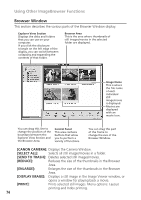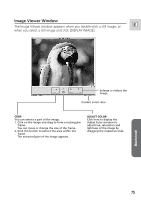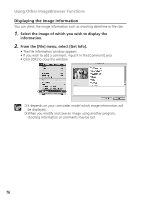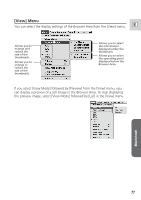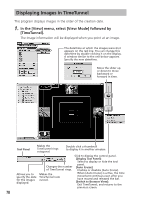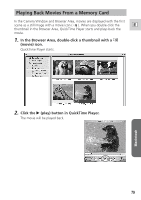Canon 70 MC DIGITAL VIDEO SOLUTION DISK Ver.5 Software Instruction Manual - Page 74
Browser Window
 |
UPC - 013803024128
View all Canon 70 MC manuals
Add to My Manuals
Save this manual to your list of manuals |
Page 74 highlights
Using Other ImageBrowser Functions Browser Window This section describes the various parts of the Browser Window display. Explorer View Section Displays the disks and folders that you can use on your computer. If you click the disclosure triangle on the left edge of the display, you can switch between collapsing and expanding the contents of that folder. Browser Area This is the area where thumbnails of still images/movies in the selected folder are displayed. Image Name This is where the file name of each individual still image/movie is displayed. Movies are displayed with an movie icon. You can drag this line to change the position of the boundary between the Explorer View Section and the Browser Area. Control Panel This area contains buttons that allow you to perform a variety of functions. You can drag this part of the frame to change the size of the Browser Window. [CANON CAMERA]: Displays the Camera Window. [SELECT ALL]: Selects all still images/movies in a folder. [SEND TO TRASH]: Deletes selected still images/movies. [REDUCE]: Reduces the size of the thumbnails in the Browser Area. [ENLARGE]: Enlarges the size of the thumbnails in the Browser Area. [DISPLAY IMAGE]: Displays a still image in the Image Viewer window, or opens a window for playing back a movie. [PRINT]: Prints selected still images. Menu options: Layout printing and Index printing. 74