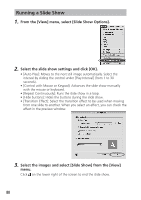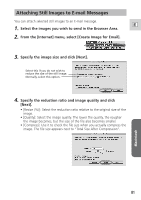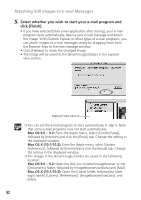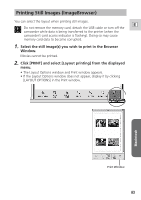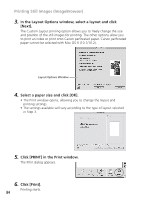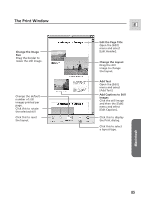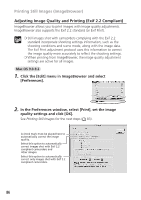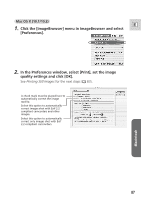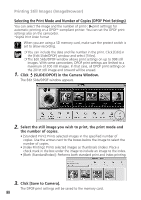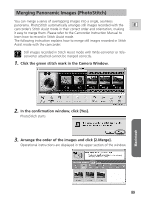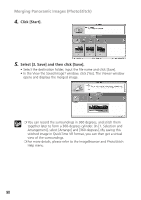Canon 70 MC DIGITAL VIDEO SOLUTION DISK Ver.5 Software Instruction Manual - Page 85
The Print Window
 |
UPC - 013803024128
View all Canon 70 MC manuals
Add to My Manuals
Save this manual to your list of manuals |
Page 85 highlights
The Print Window Change the Image Size Drag the border to resize the still image. Change the default number of still images printed per page. Click this to rotate the selected still Click this to reset the layout. E Edit the Page Title Open the [Edit] menu and select [Edit Header]. Change the Layout Drag the still image to change the layout. Add Text Open the [Edit] menu and select [Add Text]. Add Captions to Still Images Click the still image and then the [Edit] menu and select [Edit Caption]. Click this to display the Print dialog. Click this to select a layout type. Macintosh 85

85
E
Macintosh
Change the Image
Size
Drag the border to
resize the still image.
Change the default
number of still
images printed per
page.
Click this to rotate
the selected still
Click this to reset
the layout.
Edit the Page Title
Open the [Edit]
menu and select
[Edit Header].
Change the Layout
Drag the still
image to change
the layout.
Click this to select
a layout type.
Click this to display
the Print dialog.
Add Text
Open the [Edit]
menu and select
[Add Text].
Add Captions to Still
Images
Click the still image
and then the [Edit]
menu and select
[Edit Caption].
The Print Window