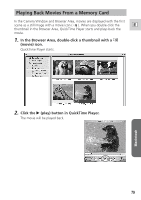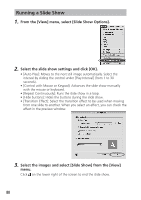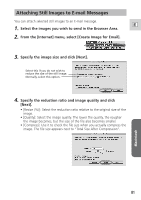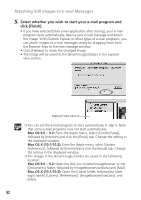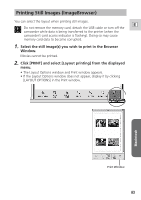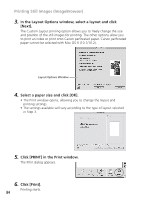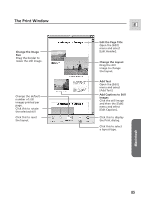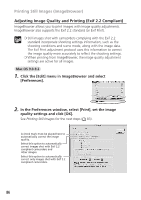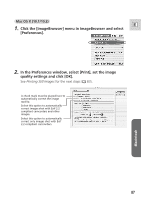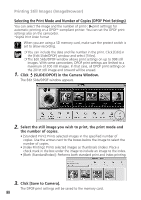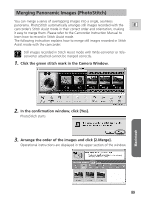Canon 70 MC DIGITAL VIDEO SOLUTION DISK Ver.5 Software Instruction Manual - Page 84
In the Layout Options window, select a layout and click, Next]., Select a paper size and click [OK
 |
UPC - 013803024128
View all Canon 70 MC manuals
Add to My Manuals
Save this manual to your list of manuals |
Page 84 highlights
Printing Still Images (ImageBrowser) 3. In the Layout Options window, select a layout and click [Next]. The Custom Layout printing option allows you to freely change the size and position of the still images for printing. The other options allow you to print an index or print onto Canon perforated paper. Canon perforated paper cannot be selected with Mac OS X (10.1/10.2). Layout Options Window 4. Select a paper size and click [OK]. • The Print window opens, allowing you to change the layout and printing settings. • The settings available will vary according to the type of layout selected in Step 3. 5. Click [PRINT] in the Print window. The Print dialog appears. 6. Click [Print]. Printing starts. 84
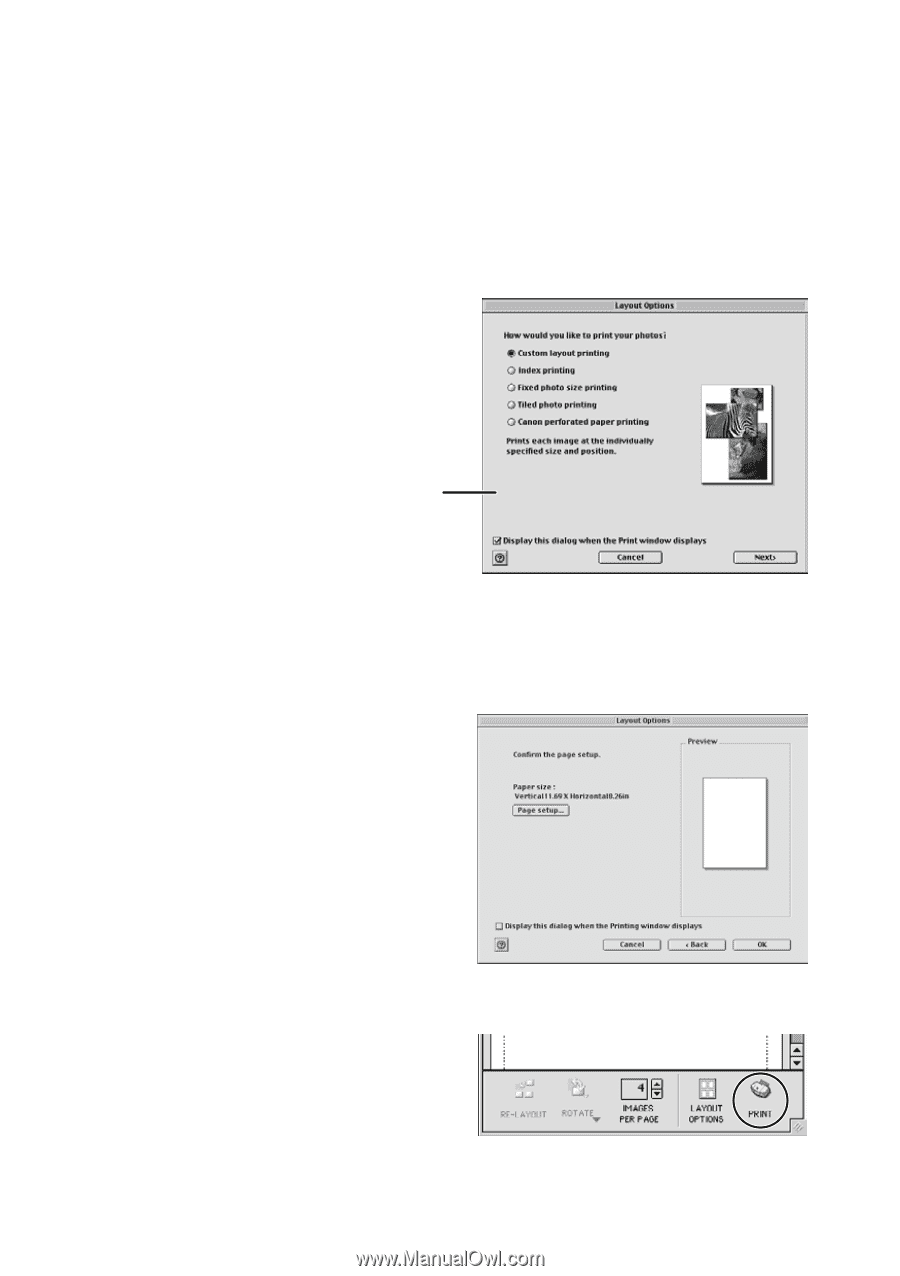
84
Printing Still Images (ImageBrowser)
3.
In the Layout Options window, select a layout and click
[Next].
The Custom Layout printing option allows you to freely change the size
and position of the still images for printing. The other options allow you
to print an index or print onto Canon perforated paper. Canon perforated
paper cannot be selected with Mac OS X (10.1/10.2).
Layout Options Window
4.
Select a paper size and click [OK].
• The Print window opens, allowing you to change the layout and
printing settings.
• The settings available will vary according to the type of layout selected
in Step 3.
5.
Click [PRINT] in the Print window.
The Print dialog appears.
6.
Click [Print].
Printing starts.