Canon BJ-10E Service Manual - Page 30
Printer, Operation, Problems
 |
View all Canon BJ-10E manuals
Add to My Manuals
Save this manual to your list of manuals |
Page 30 highlights
2. Printer Operation Problems This printer has an error detection function. When errors occur, they are displayed by the indicators and the printer will stop °pirating. If the printer does not print nor feed the paper, check the status of the indicators described in the table below. If the problem still persists after following these instructions, contact your service representative for assistance. POWER Off On On On On Blinks On On Blinks ON LINE Off Off Off Off Blinks Off Blinks Blinks Off PAPER Off On Off ERROR Off On On Blinks Off Off Off Blinks Blinks Buzzer Off Sounds 2 times Sounds continuously Sounds continuously Sounds continuously Off Sounds 5 times Sounds 3 times Sounds 5 times Remedy (1) (2) (3) (4) (5) (6) (7) (8) (9) (1) Indicates that the power cable is improperly connected and/or that the power switch is turned off. (2) Indicates that the printer is out of paper. Load new paper and then press the LF/FF switch to resume printing. (3) Indicates that the paper cannot be advanced because of a paper jam or paper over 15" is loaded. Reload the paper correctly and press the LF/FF switch to feed the paper. (4) Indicates that the carriage does not stay at the correct home position. Turn the power off and turn it back on. (5) Indicates that the vertical line gaps cannot be automatically adjusted. Turn the power off and then back on. (6) Indicates that the optional battery power is low or it is not loaded properly. Recharge the battery pack or load it again. (7) Indicates a RAM checksum error. Turn the power off and then back on. (8) Indicates a ROM checksum error. Turn the power off and then back on. (9) Indicates that the service life of the battery pack has expired. Use a new battery pack. VI-2















