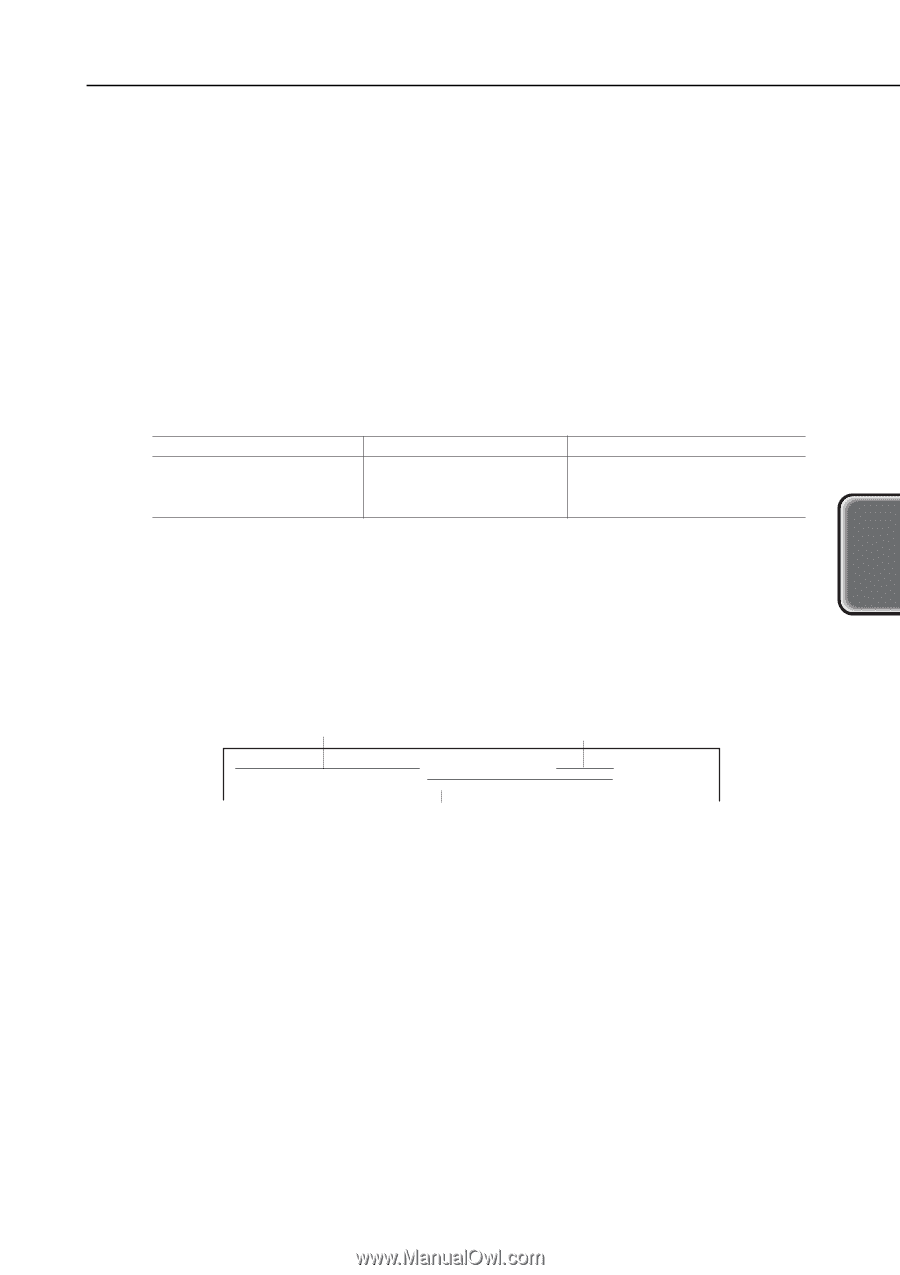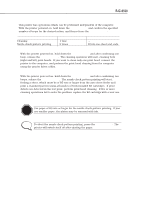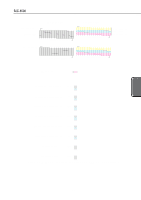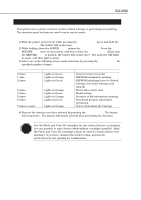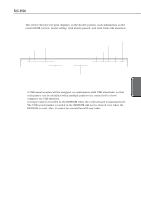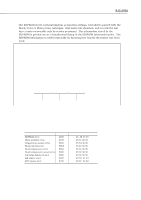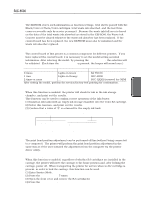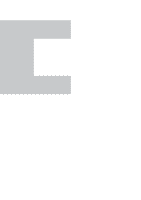Canon BJC6500 Service Manual - Page 61
Checking for Presence of Ink, 8 Powering Off and Locking the Carriage
 |
View all Canon BJC6500 manuals
Add to My Manuals
Save this manual to your list of manuals |
Page 61 highlights
BJC-6500 Part 3: OPERATION OPERATION 2.4 Resetting the EEPROM The EEPROM stores such information as function settings, total sheets passed with the Black/Color or Photo/Color cartridges, total waste ink absorbed, and the last three errors recoverable only by service personnel. Because the waste ink full error is based on the data of the total waste ink absorbed as stored in the EEPROM, the Waste Ink Counter must be cleared whenever the waste ink absorber has been replaced. If the control board has been replaced, the new EEPROM must also be initialized and the waste ink absorber replaced. 2.5 Setting the Model The control board of this printer is a common component for different printers. If you have replaced the control board, it is necessary to set the model setting as initial information. After selecting the model, by pressing the POWER button, the selection will be validated. (Each time the RESUME button is pressed, the beeper will sound once.) Times Indicator Model 0 times Lights in Green BJ F6100 1 time Lights in Orange BJC-6500 2 times or more ... BJC-XXXX (reserved for OEM) After setting the model, perform the service/factory test printing for confirmation. 2.6 Checking the Presence of Ink When this function is enabled, the printer will check for ink in the ink storage chamber, and print out the results. This function can be used to confirm correct operation of the Ink Sensor. (1) Install an ink tank (with an empty ink storage chamber) into the Color BJ cartridge. (2) Select this function, and print out the results. (3) Confirm that a value of "0" is returned for the empty ink tank. Yellow, Magenta, Cyan Ink Tanks Black Ink Tank ExistInkY = 0 ExistInkM = 1 ExistInkC = 0 ExistInkm = 1 ExistInkc = 1 ExistInkK = 0 03F1,03F1,03F1,03F1,03F1,03F1 Photo-Magenta, Photo-Cyan, Photo-Black Ink Tanks Figure 3-7 Checking for Presence of Ink 2.7 Conducting the Print Head Position Adjustment The print head position adjustment can be performed off-line (without being connected to a computer). The printer will perform the print head position adjustment in the same way as if the user initiated the adjustment from the computer via the printer driver utility. 2.8 Powering Off and Locking the Carriage When this function is enabled, regardless of whether BJ cartridges are installed in the carriage, the printer will move the carriage to the home position and, after locking the carriage, power off. When transporting the printer for service when no BJ cartridge is present, in order to lock the carriage, this function can be used. (1) Enter Service Mode. (2) Press the RESUME button 7 times. (3) Open the front cover and remove the BJ cartridge(s). (4) Press the POWER button. 3-11