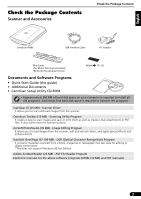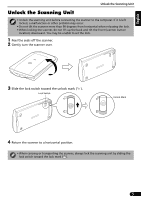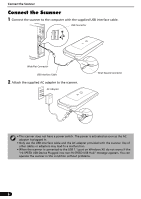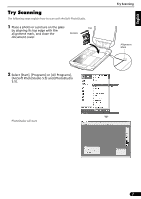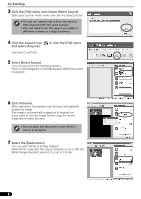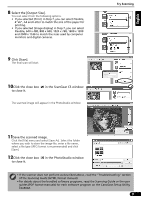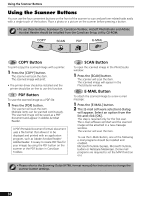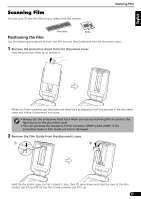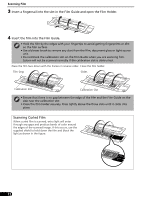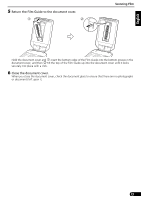Canon CanoScan 4200F CanoScan 4200F Quick Start Guide - Page 8
Select [Select Source]. - color image scanner
 |
View all Canon CanoScan 4200F manuals
Add to My Manuals
Save this manual to your list of manuals |
Page 8 highlights
Try Scanning 3 Click the [File] menu and choose [Select Source]. Select your scanner model name and click the [Select] button . • You do not need to set it from the second time onward with the same scanner. • You will need to do this step if you select a different scanner or a digital camera. 4 Click the Acquire icon and select [Acquire]. ScanGear CS will start. or click the [File] menu 5 Select [Select Source]. You can select from the following options. Photo (Color)/Magazine (Color)/Newspaper (B&W)/Document (Grayscale). 6 Click [Preview]. After calibration, the preview scan will start and gradually display the image. The image is automatically cropped at its original size. If you want to trim the image further, drag the mouse diagonally to select the area. • Do not open the document cover while a scan is in progress. 7 Select the [Destination]. You can select [Print] or [Image display]. When [Print] is selected, the output resolution is set to 300 dpi. When [Image display] is selected, it is set to 150 dpi. 8