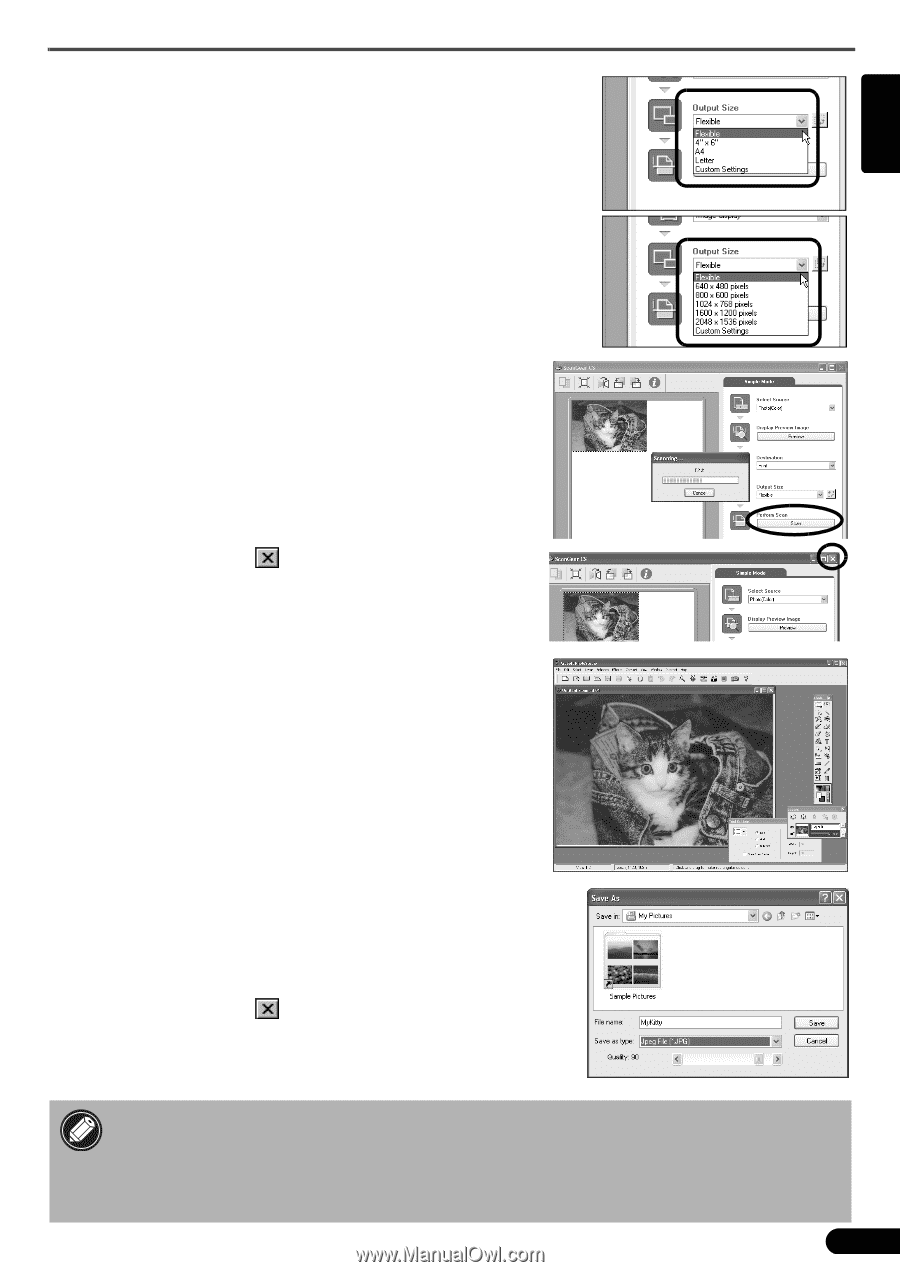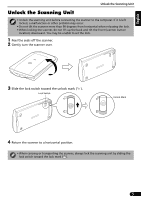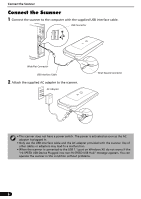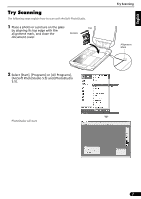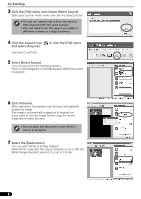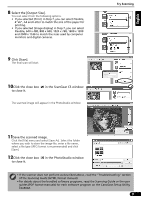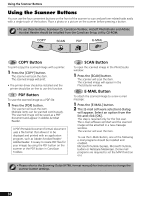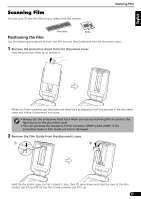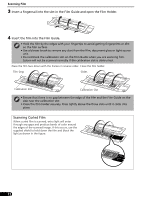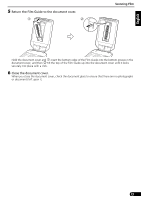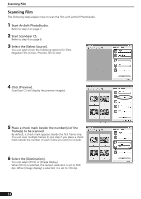Canon CanoScan 4200F CanoScan 4200F Quick Start Guide - Page 9
English - manual
 |
View all Canon CanoScan 4200F manuals
Add to My Manuals
Save this manual to your list of manuals |
Page 9 highlights
English 8 Select the [Output Size]. You can select from the following options. • If you selected [Print ] in Step 7, you can select Flexible, 4"x6", A4 and Letter to match the size of the paper for printing. • If you selected [Image display] in Step 7, you can select Flexible, 640 x 480, 800 x 600, 1024 x 768, 1600 x 1200 and 2048 x 1536 to match the sizes used by computer monitors and digital cameras. 9 Click [Scan]. The final scan will start. 10Click the close box to close it. in the ScanGear CS window The scanned image will appear in the PhotoStudio window. Try Scanning 11Save the scanned image. Click the [File] menu and select [Save As]. Select the folder where you wish to store the image file, enter a file name, select a file type (JPEG format is recommended) and click [Save]. 12Click the close box to close it. in the PhotoStudio window • If the scanner does not perform as described above, read the "Troubleshooting" section of the Scanning Guide (HTML format manual). • For details about the bundled software programs, read the Scanning Guide or the user guides (PDF format manuals) for each software program on the CanoScan Setup Utility CD-ROM. 9