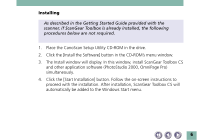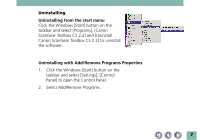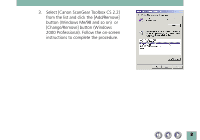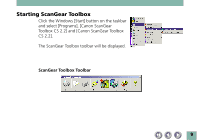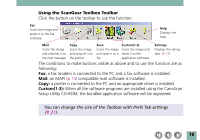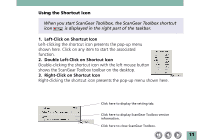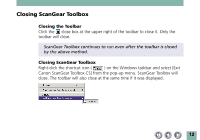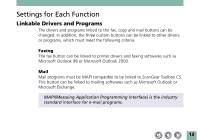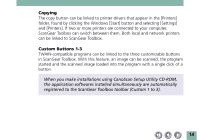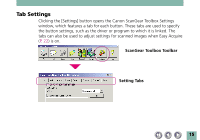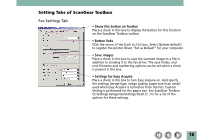Canon CanoScan D646U CanoScan D646U Toolbox2.2 for Win Guide - Page 11
Left-Click on Shortcut Icon, Double Left-Click on Shortcut Icon, Right-Click on Shortcut Icon
 |
View all Canon CanoScan D646U manuals
Add to My Manuals
Save this manual to your list of manuals |
Page 11 highlights
Using the Shortcut Icon When you start ScanGear Toollbox, the ScanGear Toolbox shortcut icon is displayed in the right part of the taskbar. 1. Left-Click on Shortcut Icon Left-clicking the shortcut icon presents the pop-up menu shown here. Click on any item to start the associated function. 2. Double Left-Click on Shortcut Icon Double-clicking the shortcut icon with the left mouse button shows the ScanGear Toolbox toolbar on the desktop. 3. Right-Click on Shortcut Icon Right-clicking the shortcut icon presents the pop-up menu shown here. Click here to display the setting tab. Click here to display ScanGear Toolbox version information. Click here to close ScanGear Toolbox. 11
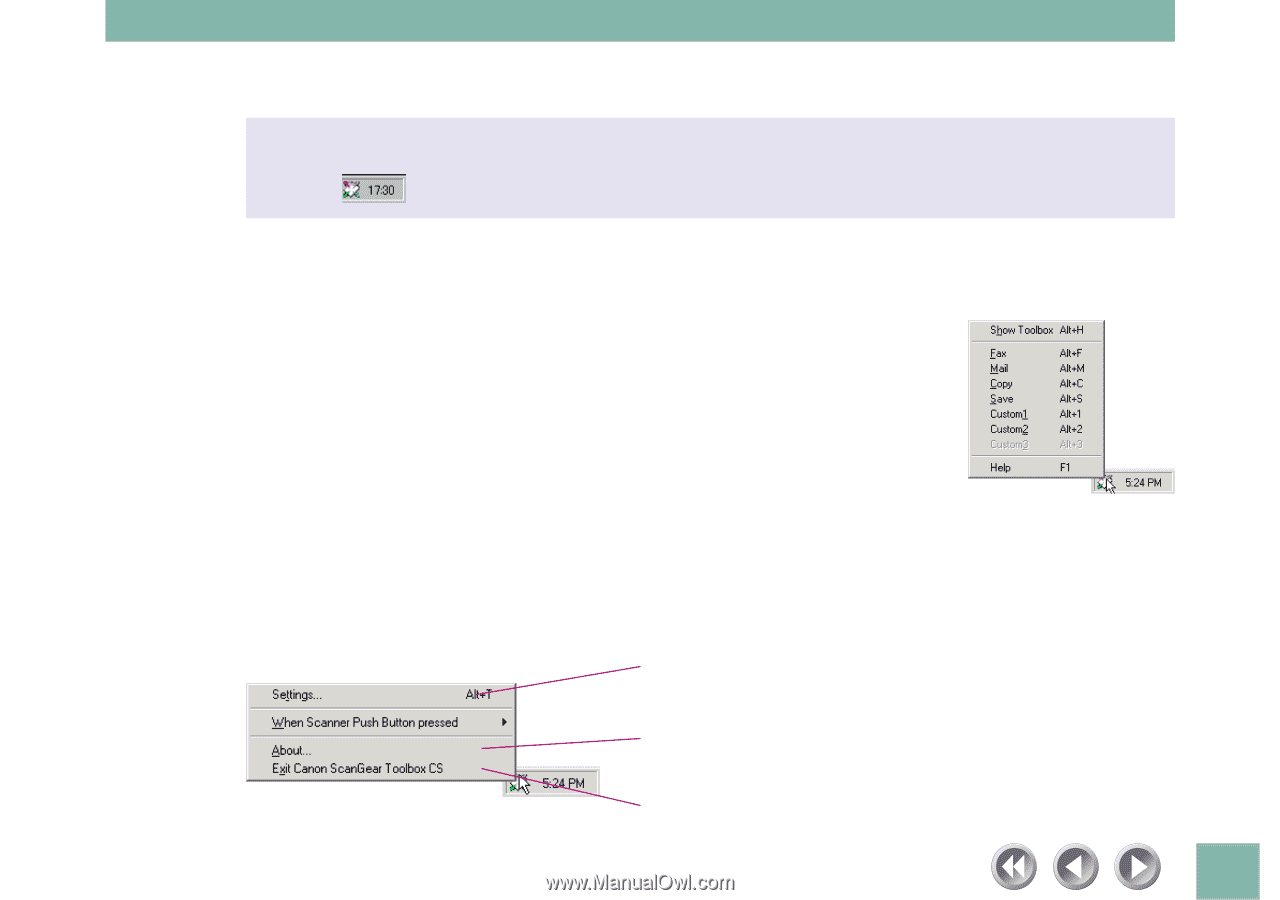
11
Click here to display the setting tab.
Click here to display ScanGear Toolbox version
information.
Click here to close ScanGear Toolbox.
Using the Shortcut Icon
When you start ScanGear Toollbox, the ScanGear Toolbox shortcut
icon
is displayed in the right part of the taskbar.
1.
Left-Click on Shortcut Icon
Left-clicking the shortcut icon presents the pop-up menu
shown here. Click on any item to start the associated
function.
2.
Double Left-Click on Shortcut Icon
Double-clicking the shortcut icon with the left mouse button
shows the ScanGear Toolbox toolbar on the desktop.
3.
Right-Click on Shortcut Icon
Right-clicking the shortcut icon presents the pop-up menu shown here.