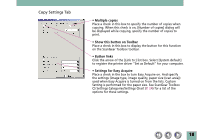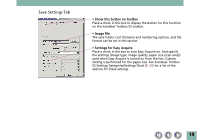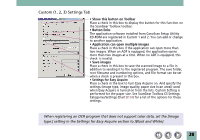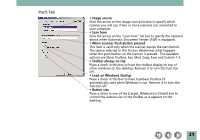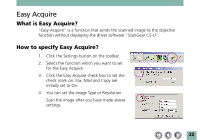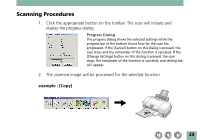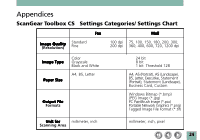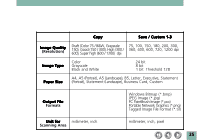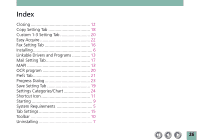Canon CanoScan D646U CanoScan D646U Toolbox2.2 for Win Guide - Page 23
Scanning Procedures
 |
View all Canon CanoScan D646U manuals
Add to My Manuals
Save this manual to your list of manuals |
Page 23 highlights
Scanning Procedures 1. Click the appropriate button on the toolbar. The scan will initiate and display the progress dialog. Progress Dialog The progress dialog shows the selected settings while the progress bar at the bottom shows how far the scan has progressed. If the [Cancel] button on this dialog is pressed, the scan stops and the remainder of the function is canceled. If the [Change Settings] button on this dialog is pressed, the scan stops, the remainder of the function is canceled, and setting tab will appear. 2. The scanned image will be processed for the selected function. example : [Copy] 23
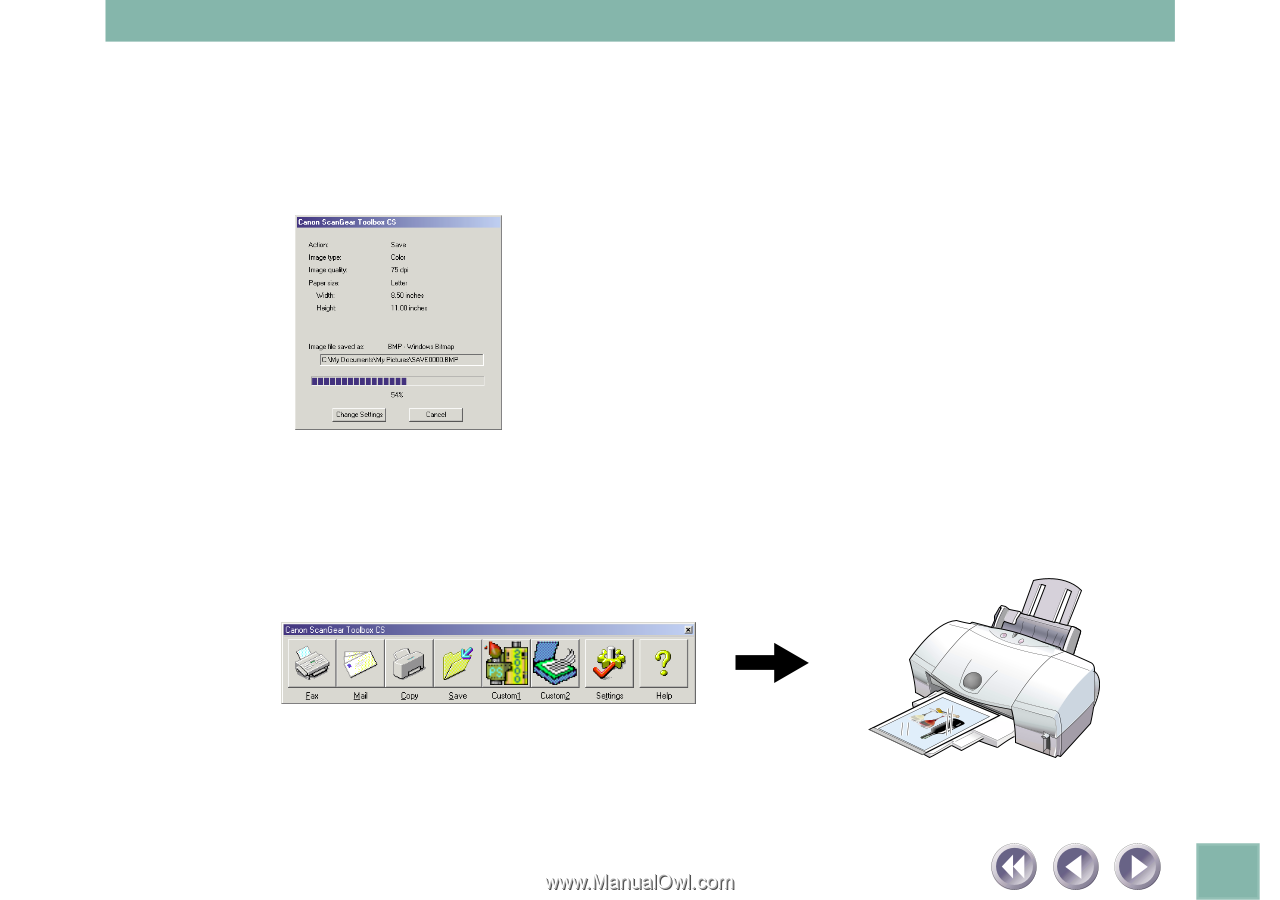
23
Scanning Procedures
1.
Click the appropriate button on the toolbar. The scan will initiate and
display the progress dialog.
2.
The scanned image will be processed for the selected function.
example : [Copy]
Progress Dialog
The progress dialog shows the selected settings while the
progress bar at the bottom shows how far the scan has
progressed. If the [Cancel] button on this dialog is pressed, the
scan stops and the remainder of the function is canceled. If the
[Change Settings] button on this dialog is pressed, the scan
stops, the remainder of the function is canceled, and setting tab
will appear.