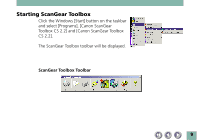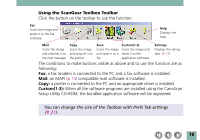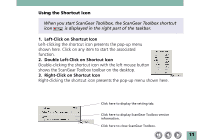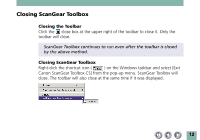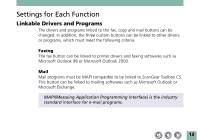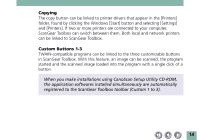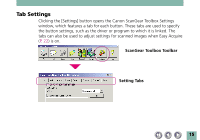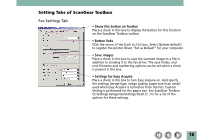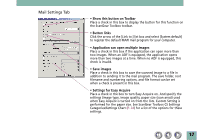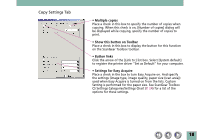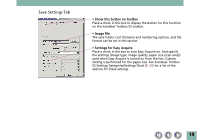Canon CanoScan D646U CanoScan D646U Toolbox2.2 for Win Guide - Page 14
Copying, Custom Buttons 1-3 - windows 7 driver
 |
View all Canon CanoScan D646U manuals
Add to My Manuals
Save this manual to your list of manuals |
Page 14 highlights
Copying The copy button can be linked to printer drivers that appear in the [Printers] folder, found by clicking the Windows [Start] button and selecting [Settings] and [Printers]. If two or more printers are connected to your computer, ScanGear Toolbox can switch between them. Both local and network printers can be linked to ScanGear Toolbox. Custom Buttons 1-3 TWAIN-compatible programs can be linked to the three customizable buttons in ScanGear Toolbox. With this feature, an image can be scanned, the program started and the scanned image loaded into the program with a single click of a button. When you make installations using CanoScan Setup Utility CD-ROM, the application softwares installed simultaneously are automatically registered to the ScanGear Toolbox toolbar (Custom 1 to 3). 14