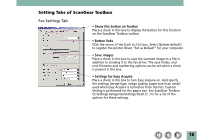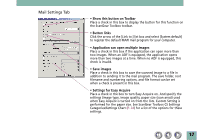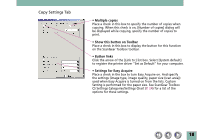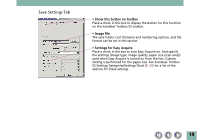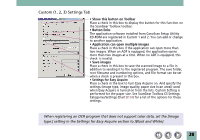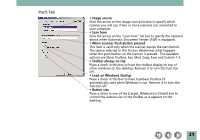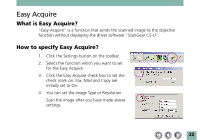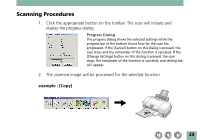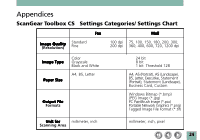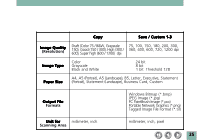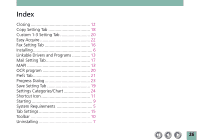Canon CanoScan D646U CanoScan D646U Toolbox2.2 for Win Guide - Page 21
Prefs Tab
 |
View all Canon CanoScan D646U manuals
Add to My Manuals
Save this manual to your list of manuals |
Page 21 highlights
Prefs Tab • Image source Click the arrow on the image source list box to specify which scanner you will use if two or more scanners are connected to your computer. • Scan from Click the arrow on the "scan from" list box to specify the optional device when Automatic Document Feeder (ADF) is equipped. • When Scanner Push Button pressed This item is valid only when the scanner equips the start button. The option selected in this list box determines what happens when the push button on the scanner is pressed. The available options are Show Toolbox, Fax, Mail, Copy, Save and Custom 1-3. • Toolbar always on top Place a check in this box to have the toolbar display on top of other windows on the desktop. Remove it to turn this function off. • Load on Windows Startup Place a check in this box to have ScanGear Toolbox CS automatically start when Windows is run. Remove it to turn this function off. • Button size Place a check in one of the [Large], [Medium] or [Small] box to control the relative size of the toolbar as it appears on the desktop. 21