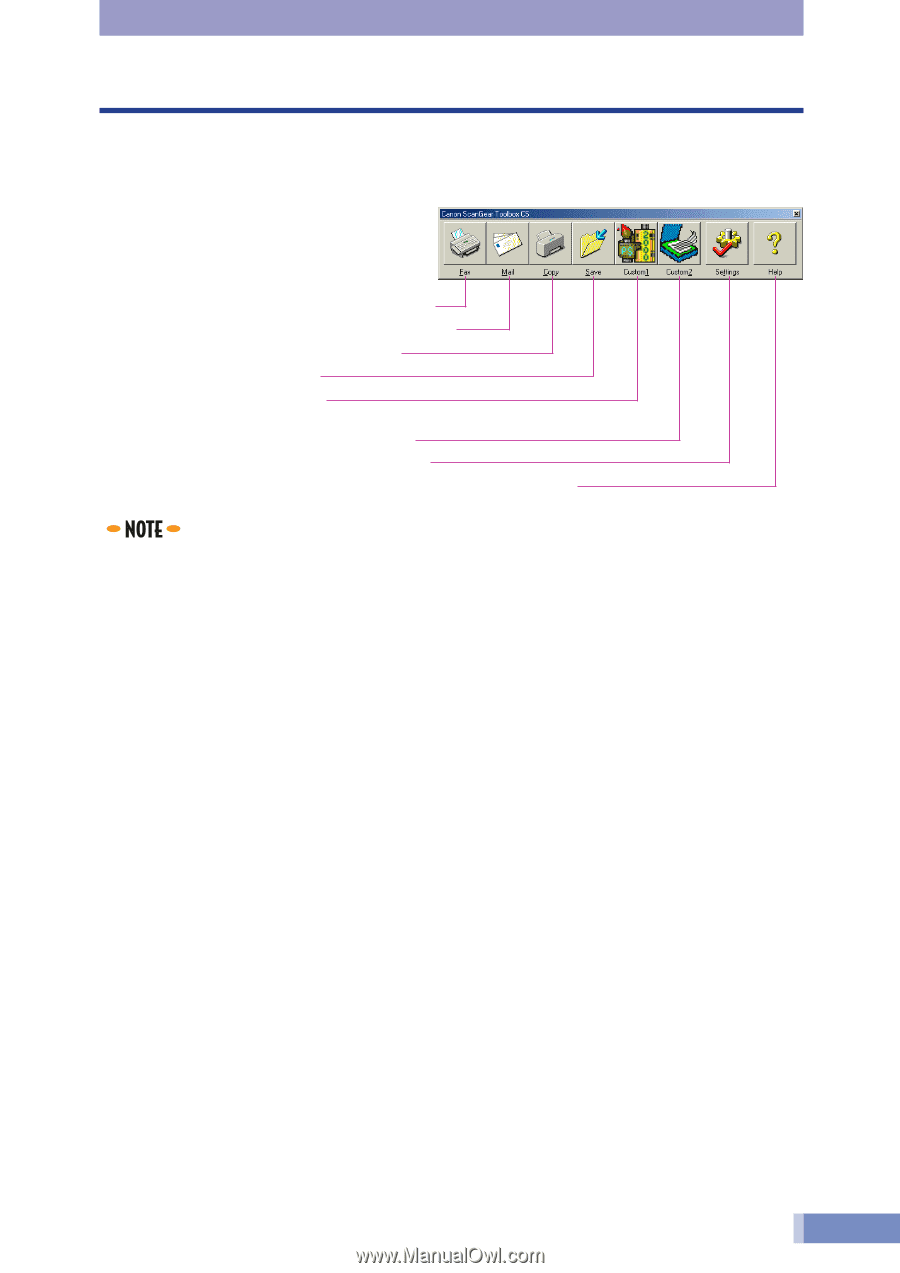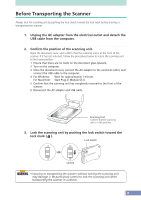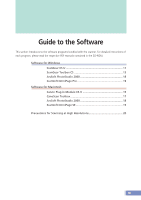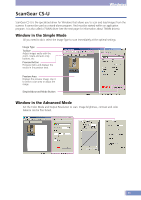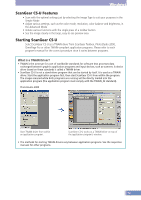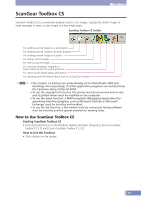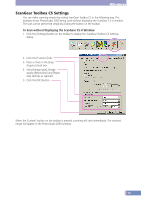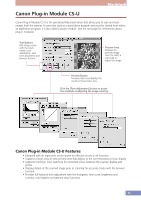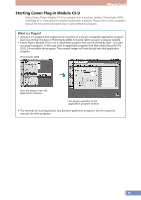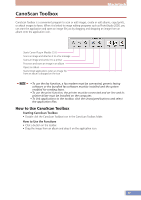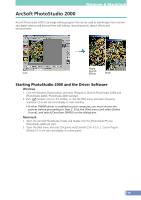Canon CanoScan D646U CanoScan D646U Product Guide - Page 13
ScanGear Toolbox, How to Use ScanGear Toolbox CS - driver windows 7
 |
View all Canon CanoScan D646U manuals
Add to My Manuals
Save this manual to your list of manuals |
Page 13 highlights
Windows ScanGear Toolbox CS ScanGear Toolbox CS is a convenient program used to scan images, copy (print), attach images to email messages or faxes, or save images in a few simple steps. ScanGear Toolbox CS Toolbar For sending scanned images to a fax program For sending scanned images to an email program For sending scanned images to a printer For saving scanned images For editing scanned images For scanning newspaper, magazine or book content as text for a word processor For scanning with fewer setting adjustments For obtaining more information about how to use ScanGear Toolbox • The Custom 1-2 buttons are automatically set to PhotoStudio 2000 and OmniPage Pro respectively, if all the application programs are installed from the CanoScan Setup Utility CD-ROM. • To use the copy (print) function, the printer must be connected and on-line and its printer driver must be installed on the computer. • To use the email function, a MAPI-compliant (Messaging Application Programming Interface) program, such as Microsoft Outlook or Microsoft Exchange, must be installed and enabled. • To use the fax function, a fax modem must be connected, faxing software must be installed and the system enabled for sending faxes. How to Use ScanGear Toolbox CS Starting ScanGear Toolbox CS • Click the [Start] button on the Windows taskbar and select [Programs], [Canon ScanGear Toolbox CS 2.2] and [Canon ScanGear Toolbox CS 2.2]. How to Use the Funtions • Click a button on the toolbar. 13