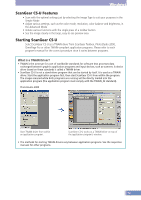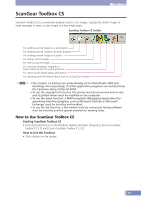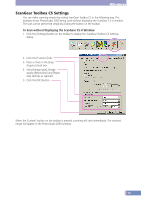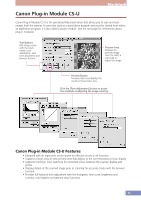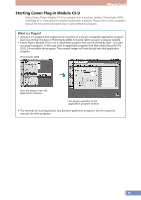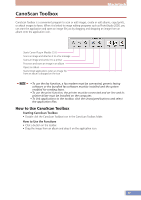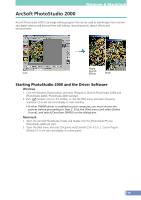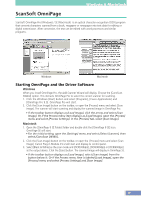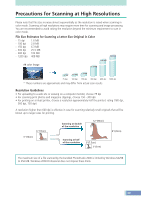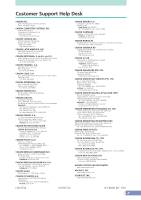Canon CanoScan D646U CanoScan D646U Product Guide - Page 17
CanoScan Toolbox, How to Use CanoScan Toolbox
 |
View all Canon CanoScan D646U manuals
Add to My Manuals
Save this manual to your list of manuals |
Page 17 highlights
Macintosh CanoScan Toolbox CanoScan Toolbox is a convenient program to scan or edit images, create or edit albums, copy (print), or attach images to faxes. When it is linked to image editing programs such as PhotoStudio 2000, you can start the application and open an image file just by dragging and dropping an image from an album onto the application icon. Starts Canon Plug-in Module CS-U Scans an image and attaches it to a fax message Scans an image and sends it to a printer Processes and saves an image in an album Opens an album Starts linked applications when an image file from an album is dropped on the icon • To use the fax function, a fax modem must be connected, generic faxing software or the bundled fax software must be installed and the system enabled for sending faxes. • To use the print function, the printer must be connected and on-line and its printer driver must be installed on the computer. • To link applications to the toolbar, click the Unassigned buttons and select the application files. How to Use CanoScan Toolbox Starting CanoScan Toolbox • Double click the CanoScan Toolbox icon in the CanoScan Toolbox folder. How to Use the Functions • Click a button on the toolbar. • Drag the image from an album and drop it on the application icon. 17