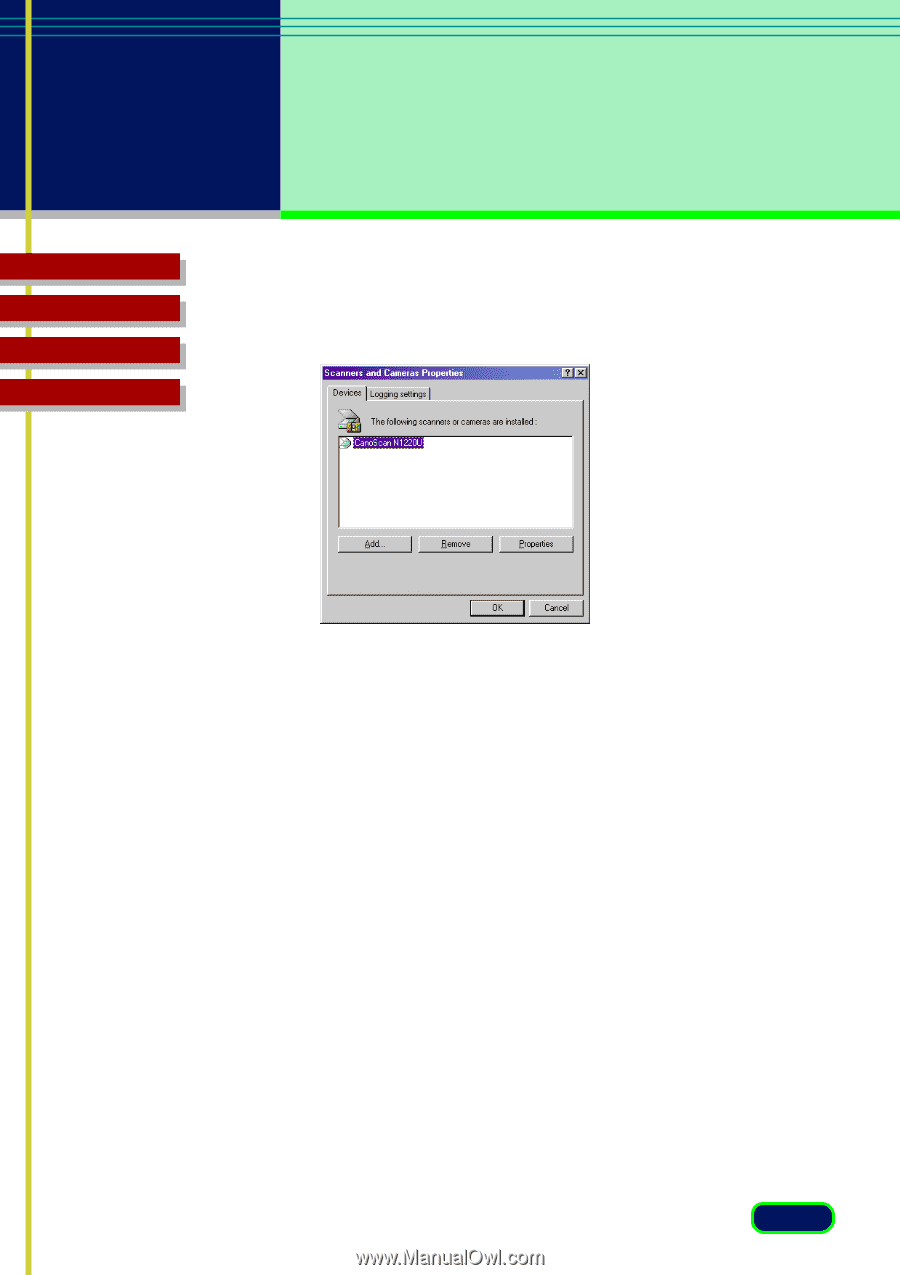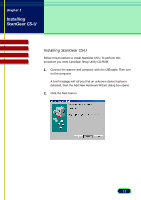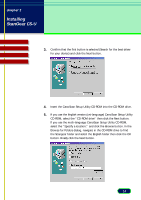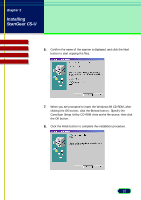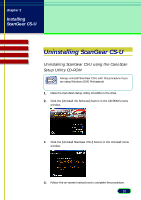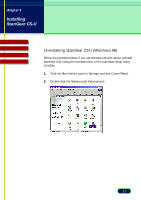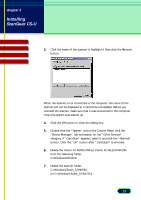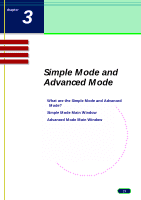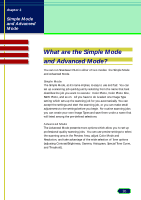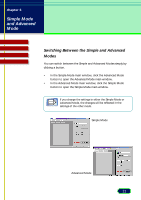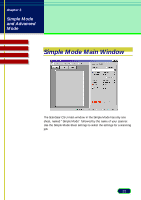Canon CanoScan N650U User Manual - Page 18
Delete the Canon Inc.N065U.INF or Canon Inc.N122U.INF file, or C:\Windows\Twain_32\N122U
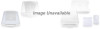 |
View all Canon CanoScan N650U manuals
Add to My Manuals
Save this manual to your list of manuals |
Page 18 highlights
chapter 2 Installing ScanGear CS-U Top Page Glossary Contents Index 3. Click the name of the scanner to highlight it then click the Remove button. When the scanner is not connected to the computer, the name of the scanner will not be displayed so it cannot be uninstalled. Before you uninstall the scanner, make sure that it was connected to the computer when the system was started up. 4. Click the OK button to close the dialog box. 5. Double-click the "System" icon in the Control Panel, click the "Device Manager" tab and search for the "Other Devices" category. If "CanoScan" appears, select it and click the "Remove" button. Click the "OK" button after "CanoScan" is removed. 6. Delete the Canon Inc.N065U.INF (or Canon Inc.N122U.INF )file from the following folder: C:\Windows\Inf\Other 7. Delete the scanner folder: C:\Windows\Twain_32\N065U (or C:\Windows\Twain_32\N122U) 18