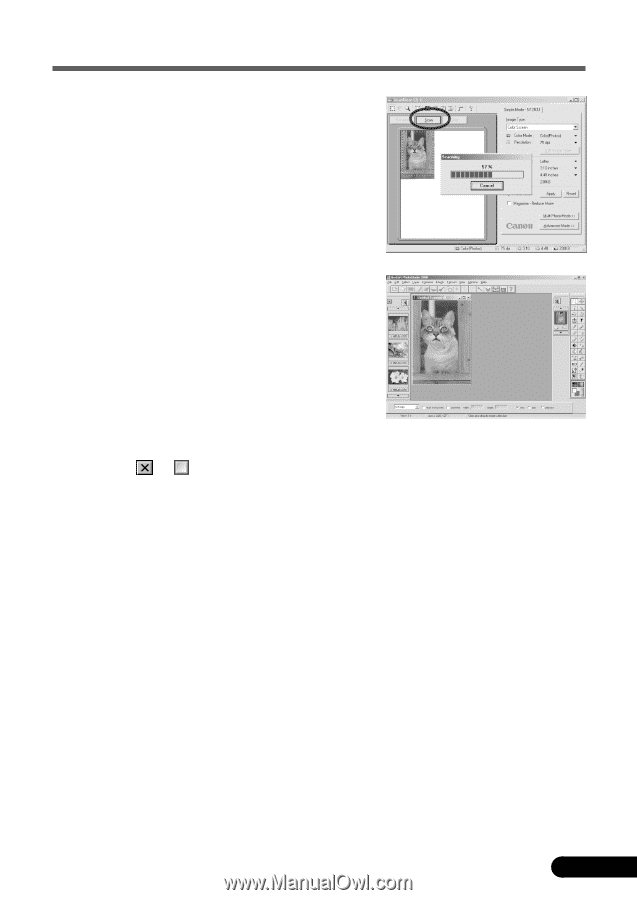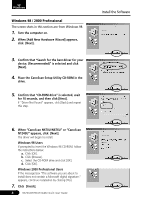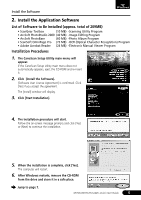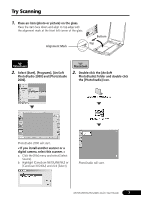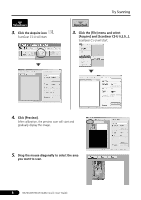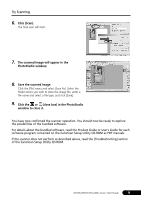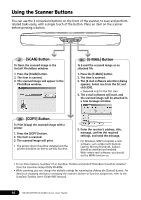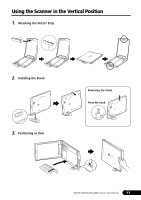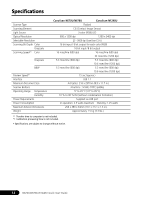Canon CanoScan N670U CanoScan N670U/N676U/N1240U Quick Start Guide - Page 11
Click [Scan]., The scanned image will appear in the, PhotoStudio window., Save the scanned image., - setup utility
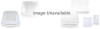 |
View all Canon CanoScan N670U manuals
Add to My Manuals
Save this manual to your list of manuals |
Page 11 highlights
Try Scanning 6. Click [Scan]. The final scan will start. 7. The scanned image will appear in the PhotoStudio window. 8. Save the scanned image. Click the [File] menu and select [Save As]. Select the folder where you wish to store the image file, enter a file name and select a file type, and click [Save]. 9. Click the or (close box) in the PhotoStudio window to close it. You have now confirmed the scanner operation. You should now be ready to explore the possibilities of the bundled software. For details about the bundled software, read the Product Guide or User's Guide for each software program contained on the CanoScan Setup Utility CD-ROM as PDF manuals. If the scanner does not perform as described above, read the [Troubleshooting] section of the CanoScan Setup Utility CD-ROM. N670U/N676U/N1240U Quick Start Guide 9