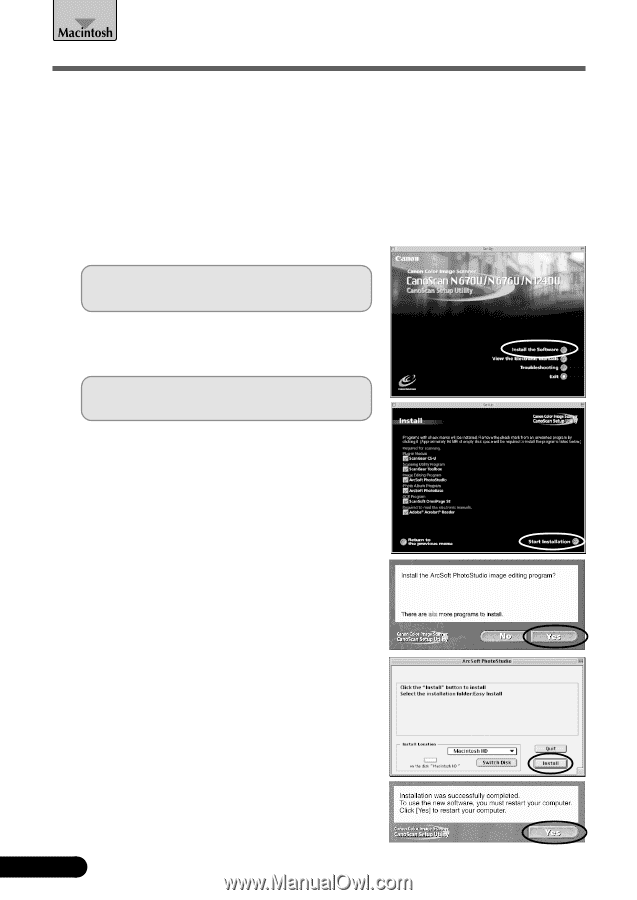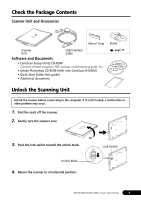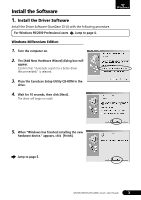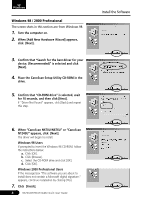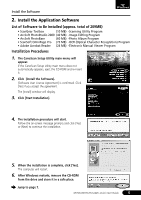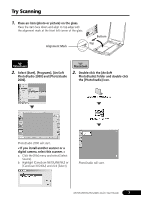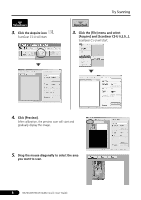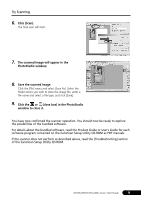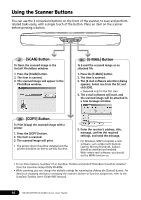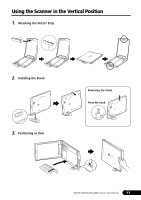Canon CanoScan N670U CanoScan N670U/N676U/N1240U Quick Start Guide - Page 8
List of Software to Be Installed approx. total of 94MB, Installation Procedures - driver for windows 7
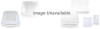 |
View all Canon CanoScan N670U manuals
Add to My Manuals
Save this manual to your list of manuals |
Page 8 highlights
Install the Software List of Software to Be Installed (approx. total of 94MB) • ScanGear CS-U • ScanGear Toolbox • ArcSoft PhotoStudio • ArcSoft PhotoBase • ScanSoft OmniPage SE • Adobe Acrobat Reader (10 MB) -Driver Program (10 MB) -Scanning Utility Program (10 MB) -Image Editing Program (10 MB) -Photo Album Program (30 MB) -OCR (Optical Character Recognition) Program (24 MB) -Electronic Manual Viewer Program Installation Procedures 1. Turn the computer on. When "...Would you like to look for these drivers over the internet?" appears, click [Cancel]. 2. Place the CanoScan Setup Utility CD-ROM in the drive. The CanoScan Setup Utility main menu will appear. If no window displays, double-click the CD-ROM icon, then the Setup icon. 3. Click [Install the Software]. [Software User License Agreement] is confirmed. Click [Yes] if you accept the agreement. The [Install] window will display. 4. Click [Start Installation]. 5. The installation procedure will start. Follow the on-screen message prompts and click [Yes], [Next] or [Install] to continue the installation. 6. When the installation is complete, click [Yes]. The computer will restart. 7. After restarting, remove the CD-ROM from the drive and store it in a safe place. 6 N670U/N676U/N1240U Quick Start Guide