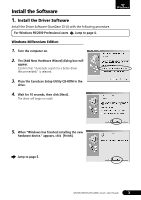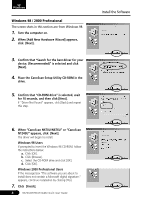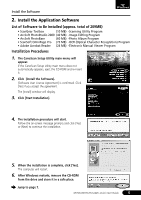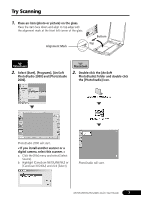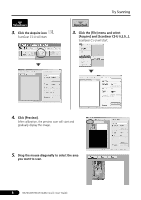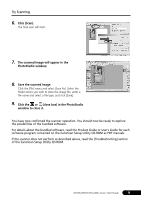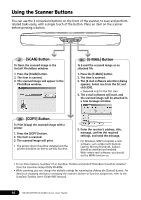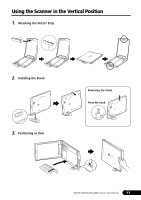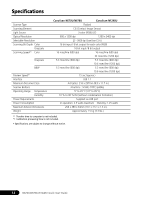Canon CanoScan N670U CanoScan N670U/N676U/N1240U Quick Start Guide - Page 9
Try Scanning - install
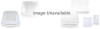 |
View all Canon CanoScan N670U manuals
Add to My Manuals
Save this manual to your list of manuals |
Page 9 highlights
Try Scanning 1. Place an item (photo or picture) on the glass. Place the item face down and align its top edge with the alignment mark at the front left corner of the glass. Alignment Mark Bottom Top 2. Select [Start], [Programs], [ArcSoft PhotoStudio 2000] and [PhotoStudio 2000]. 2. Double-click the [ArcSoft PhotoStudio] folder and double-click the [PhotoStudio] icon. PhotoStudio 2000 will start. < If you install another scanner or a digital camera, select this scanner. > a. Click the [File] menu and select [Select Source]. b. Highlight [CanoScan N670U/N676U] or [CanoScan N1240U] and click [Select]. PhotoStudio will start. N670U/N676U/N1240U Quick Start Guide 7

7
N670U/N676U/N1240U Quick Start Guide
2.
Select [Start], [Programs], [ArcSoft
PhotoStudio 2000] and [PhotoStudio
2000].
PhotoStudio 2000 will start.
< If you install another scanner or a
digital camera, select this scanner. >
a.
Click the [File] menu and select [Select
Source].
b.
Highlight [CanoScan N670U/N676U] or
[CanoScan N1240U] and click [Select].
Top
Bottom
Alignment Mark
Try Scanning
1.
Place an item (photo or picture) on the glass.
Place the item face down and align its top edge with
the alignment mark at the front left corner of the glass.
2.
Double-click the [ArcSoft
PhotoStudio] folder and double-click
the [PhotoStudio] icon.
PhotoStudio will start.