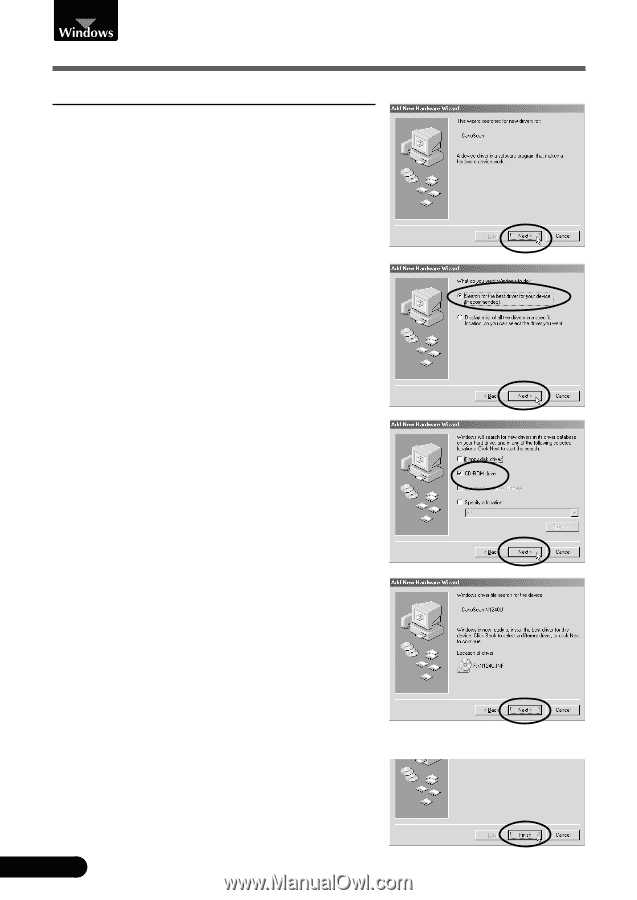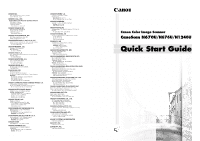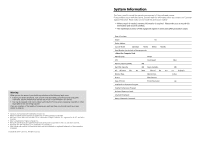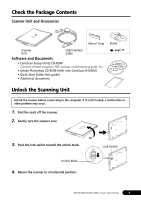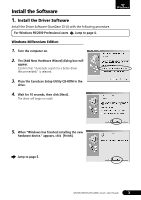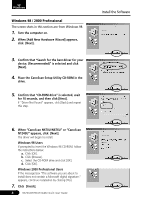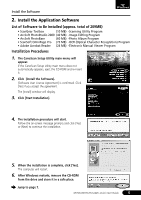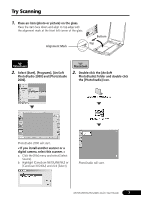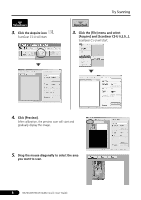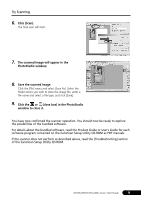Canon CanoScan N670U CanoScan N670U/N676U/N1240U Quick Start Guide - Page 6
Place the CanoScan Setup Utility CD-ROM in - software for window 7
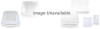 |
View all Canon CanoScan N670U manuals
Add to My Manuals
Save this manual to your list of manuals |
Page 6 highlights
Windows 98 / 2000 Professional The screen shots in this section are from Windows 98. 1. Turn the computer on. 2. When [Add New Hardware Wizard] appears, click [Next]. 3. Confirm that "Search for the best driver for your device. (Recommended)" is selected and click [Next]. 4. Place the CanoScan Setup Utility CD-ROM in the drive. 5. Confirm that "CD-ROM drive" is selected, wait for 10 seconds, and then click [Next]. If "Driver Not Found" appears, click [Back] and repeat this step. Install the Software 6. When "CanoScan N670U/N676U" or "CanoScan N1240U" appears, click [Next]. The driver will begin to install. Windows 98 Users If prompted to insert the Windows 98 CD-ROM, follow the instructions below. a. Click [OK]. b. Click [Browse]. c. Select the CD-ROM drive and click [OK]. d. Click [OK]. Windows 2000 Professional Users If the message box "The software you are about to install does not contain a Microsoft digital signature." appears, continue installation by clicking [Yes]. 7. Click [Finish]. 4 N670U/N676U/N1240U Quick Start Guide