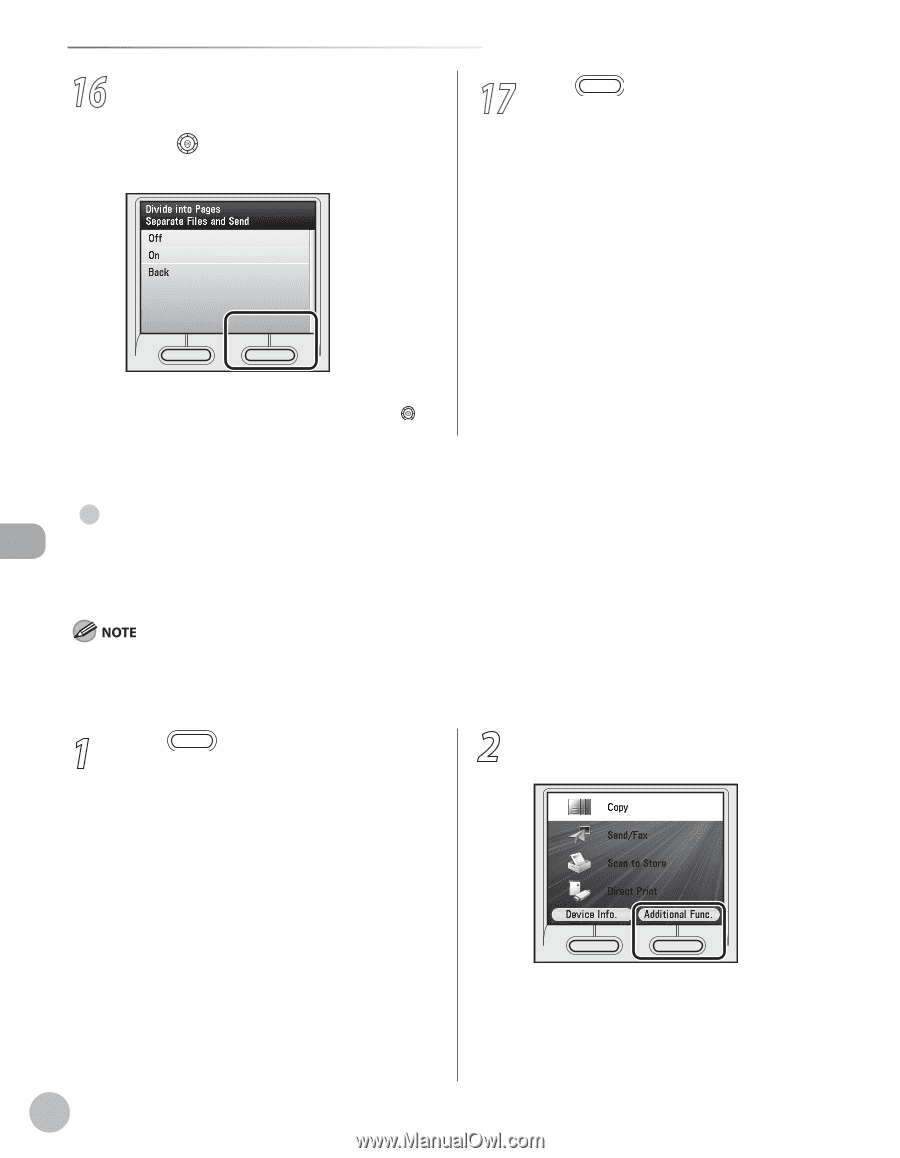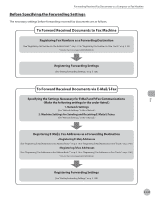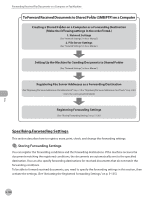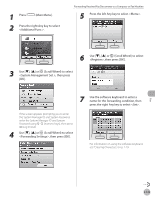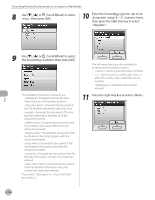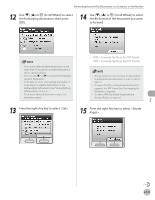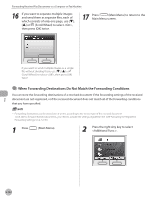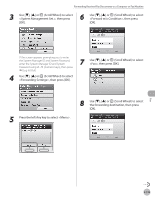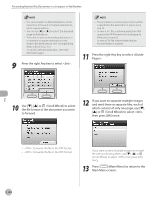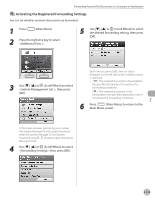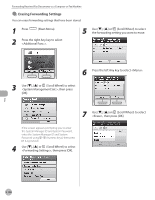Canon Color imageCLASS MF9220Cdn imageCLASS MF9280Cdn/MF9220Cdn Basic Operatio - Page 353
If you want to separate multiple images, and send them as separate files, each
 |
View all Canon Color imageCLASS MF9220Cdn manuals
Add to My Manuals
Save this manual to your list of manuals |
Page 353 highlights
Forwarding Received Fax Documents to a Computer or Fax Machine 16 If you want to separate multiple images and send them as separate files, each of which consists of only one page, use or (Scroll Wheel) to select , then press [OK] twice. 17 Press (Main Menu) to return to the Main Menu screen. If you want to send multiple images as a single file without dividing them, use or (Scroll Wheel) to select , then press [OK] twice. ● When Forwarding Destinations Do Not Match the Forwarding Conditions You can store the forwarding destinations of a received document if the forwarding settings of the received document are not registered, or if the received document does not match all of the forwarding conditions that you have specified. - Forwarding destinations can be stored one at a time, according to the receive type of the received document. - To be able to forward received documents, you need to activate the settings registered here. (See "Activating the Registered Forwarding Settings," on p. 5-135.) 1 Press (Main Menu). 2 Press the right Any key to select . Fax 5-132