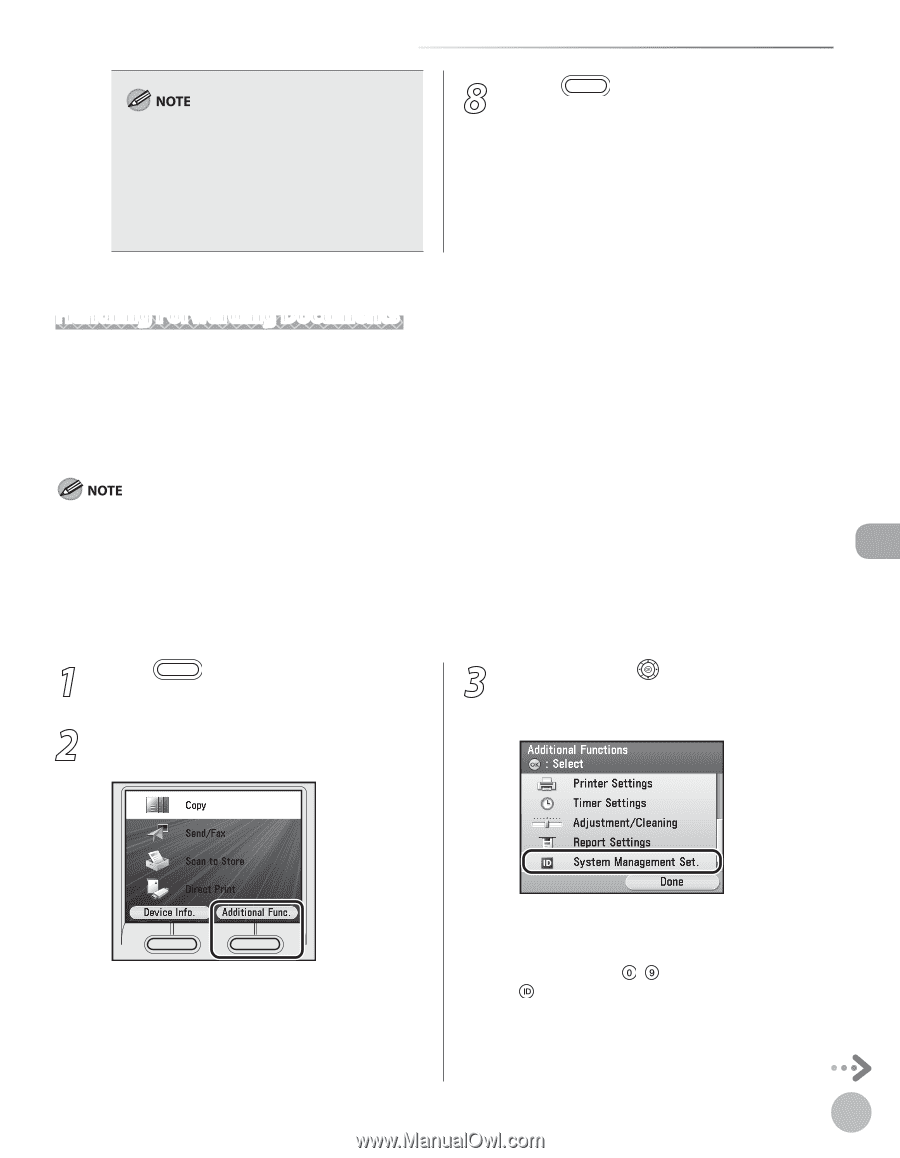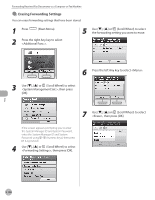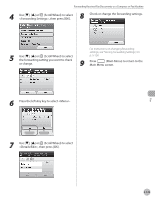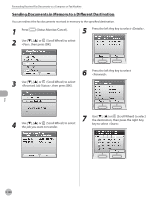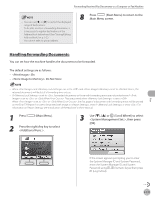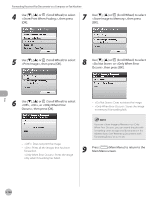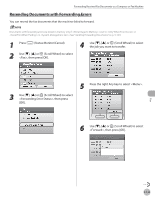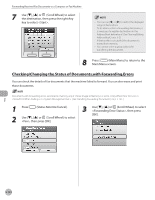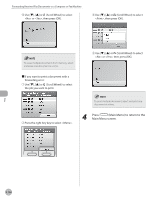Canon Color imageCLASS MF9220Cdn imageCLASS MF9280Cdn/MF9220Cdn Basic Operatio - Page 362
Handling Forwarding Documents, <Store Image to Memory>: Do Not Store
 |
View all Canon Color imageCLASS MF9220Cdn manuals
Add to My Manuals
Save this manual to your list of manuals |
Page 362 highlights
Forwarding Received Fax Documents to a Computer or Fax Machine - You can use [◀] or [▶] to restrict the displayed range of destinations. - To be able to select a forwarding destination, it is necessary to register destinations in the Address Book beforehand. (See "Storing/Editing Address Book," on p. 3-2.) - You cannot select a group address. 8 Press (Main Menu) to return to the Main Menu screen. Handling Forwarding Documents You can set how the machine handles the documents to be forwarded. The default settings are as follows: - : On - : Do Not Store - When and are set to and is set to , the received documents will be lost if a forwarding error occurs. - If is set to , forwarded documents or those with forwarding errors are not printed even if is set to or . They are printed when is set to . - When is set to or , the first page of a document with forwarding errors will be printed on the Error TX Report if it is set to be printed with image in , even if is set to . For information on Report Settings, see "Introduction of the Machine," in the e-Manual. 1 Press (Main Menu). 2 Press the right Any key to select . 3 Use or (Scroll Wheel) to select , then press [OK]. Fax If the screen appears prompting you to enter the System Manager ID and System Password, enter the System Manager ID and System Password using - (numeric keys), then press (Log In/Out). 5-141