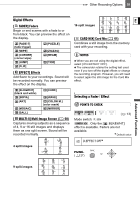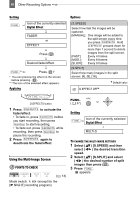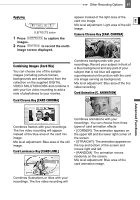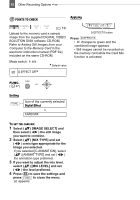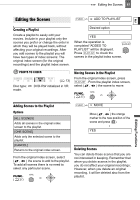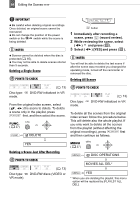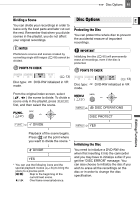Canon DC22 DC22 Instruction Manual - Page 60
Using the Multi-Image Screen
 |
UPC - 013803063660
View all Canon DC22 manuals
Add to My Manuals
Save this manual to your list of manuals |
Page 60 highlights
60 Other Recording Options Setting FUNC. Icon of the currently selected Digital Effect FADER or EFFECT Press ( ) Desired fader/effect. FUNC. ** Press ( )* * You can preview the effect on the screen before pressing ( ). ** The icon of the selected effect appears. Applying Options [S.SPEED] Select how fast the images will be captured. [MANUAL]: One image will be added to the split screen every time you press D.EFFECTS . Hold D.EFFECTS pressed down for more than 1 second to delete images from the split screen. [FAST]: Every 4 frames [MOD.]: Every 6 frames [SLOW]: Every 8 frames [S.SPLIT] Select how many images in the split screen: [4], [9], [16]. Default value D.EFFECT OFF D.EFFECTS button 1 Press D.EFFECTS to activate the fader/effect. • To fade in, press D.EFFECTS before you start recording, then press Start/Stop to start recording. • To fade out, press D.EFFECTS while recording, then press Start/Stop to pause the recording. 2 Press D.EFFECTS again to deactivate the fader/effect. Using the Multi-Image Screen POINTS TO CHECK ( 13) Mode switch: (except for the [ NIGHT] recording program). FUNC. ( 27) Setting FUNC. Icon of the currently selected Digital Effect MULTI-S TO CHANGE THE MULTI-IMAGE SETTINGS 1 Select ( ) [S.SPEED] and then select ( ) the desired transition speed. 2 Select ( ) [S.SPLIT] and select ( ) the desired number of split images then press ( ). 3 Press FUNC. . appears.