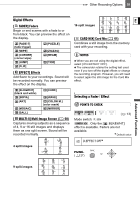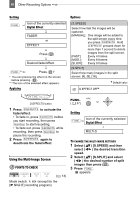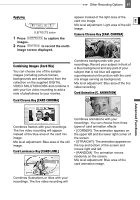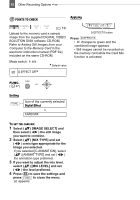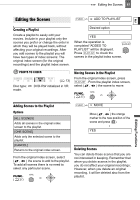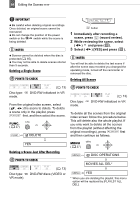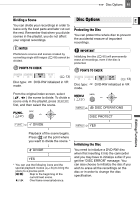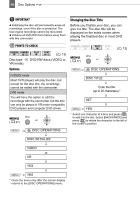Canon DC22 DC22 Instruction Manual - Page 61
Combining Images Card Mix - animal
 |
UPC - 013803063660
View all Canon DC22 manuals
Add to My Manuals
Save this manual to your list of manuals |
Page 61 highlights
Other Recording Options 61 Applying appear instead of the light area of the card mix image. E Mix level adjustment: Light area of the still image. D.EFFECTS button 1 Press D.EFFECTS to capture the Camera Chroma Key [CAM. CHROMA] images. 2 Press Start/Stop to record the multi- image screen displayed. Combining Images (Card Mix) You can choose one of the sample images (including picture frames, backgrounds and animations) from the collection on the supplied DIGITAL VIDEO SOLUTION DISK and combine it with your live video recording to add a note of playfulness to your movies. Card Chroma Key [CARD CHROMA] Combines backgrounds with your recordings. Record your subject in front of a blue background and any part of your subject that is not blue will appear superimposed on the picture with the card mix image serving as background. Mix level adjustment: Blue area of the live video recording. Card Animation [C. ANIMATION] Advanced Functions Combines frames with your recordings. The live video recording will appear instead of the blue area of the card mix image. Mix level adjustment: Blue area of the still image. Card Luminance Key [CARD LUMI.] Combines animations with your recordings. You can choose from three types of card animation effects. • [CORNER]: The animation appears on the upper left and the lower right corner of the screen. • [STRAIGHT]: The animation appears on the top and bottom of the screen and moves right and left. • [RANDOM]: The animation moves randomly on the screen. Mix level adjustment: Blue area of the card animation image. Combines illustrations or titles with your recordings. The live video recording will