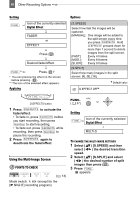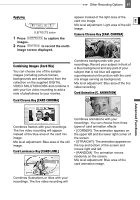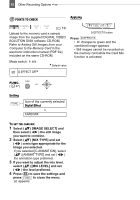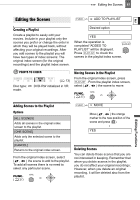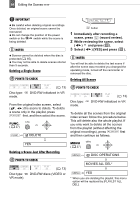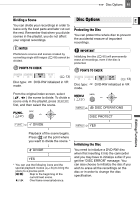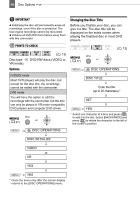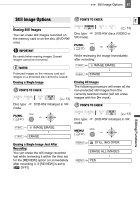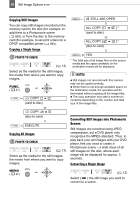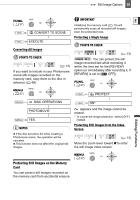Canon DC22 DC22 Instruction Manual - Page 65
Disc Options
 |
UPC - 013803063660
View all Canon DC22 manuals
Add to My Manuals
Save this manual to your list of manuals |
Page 65 highlights
Disc Options 65 Dividing a Scene Disc Options Disc Options E You can divide your recordings in order to leave only the best parts and later cut out the rest. Remember that when you divide scenes in the playlist, you do not affect your original recordings. Protecting the Disc You can protect the whole disc to prevent the accidental erasure of important recordings. NOTES Photomovie scenes and scenes created by converting single still images ( 68) cannot be divided. POINTS TO CHECK IMPORTANT Initializing the disc ( 65) will permanently erase all recordings, even if the disc is protected. POINTS TO CHECK Disc type: mode. ( 13) DVD-RW initialized in VR Disc type: mode. ( 13) DVD-RW initialized in VR From the original index screen, select ( , ) the scene to divide. To divide a scene only in the playlist, press PLAYLIST first, and then select the scene. FUNC. ( 27) MENU ( 27) MENU DISC OPERATIONS DISC PROTECT FUNC. DIVIDE MENU YES Playback of the scene begins. Press ( ) at the point where you want to divide the scene. * DIVIDE YES * You can use the following icons and the special playback modes ( 34) to bring the scene to a precise point. / : Skip to the beginning of the current/next scene. / : One frame reverse/advance. Initializing the Disc You need to initialize a DVD-RW disc when first inserting it into the camcorder and you may have to initialize a disc if you get the "DISC ERROR" message. You can also choose to initialize the disc if you wish to erase all the recordings on the disc or in order to change the disc specification. Editing Functions