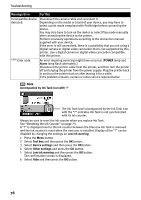Canon DS810 Photo Printing Guide - Page 78
Low ink warning, Tool box, Device settings, Other settings, POWER, Alarm
 |
UPC - 013803049121
View all Canon DS810 manuals
Add to My Manuals
Save this manual to your list of manuals |
Page 78 highlights
Troubleshooting Message/Error Try This Incompatible device detected. Disconnect the camera cable and reconnect it. Depending on the model or brand of your device, you may have to select a print mode compliant with PictBridge before connecting the device. You may also have to turn on the device or select Play mode manually after connecting the device to the printer. Perform necessary operations according to the instruction manual supplied with your device. If the error is still unresolved, there is a possibility that you are using a digital camera or digital video camcorder that is not supported by this printer. Use a digital camera or digital video camcorder compatible with this printer. **** Error code An error requiring servicing might have occurred. (POWER lamp and Alarm lamp flash alternately.) Disconnect the printer cable from the printer, and then turn the printer off and unplug the printer from the power supply. Plug the printer back in and turn the printer back on after leaving it for a while. If the problem remains, contact a Canon service representative. Note Accompanied by Ink Tank icon with '?' The Ink Tank level accompanied by the Ink Tank icon with the "?" indicates Ink Tank is not synchronized with its ink counter. Always be sure to reset the ink counter when you replace Ink Tank. See "Resetting the Ink Counter" on page 73. A "?" is displayed next to the Ink counter between the time one Ink Tank is removed and the ink counter is reset when the next one is installed. Display of the "?" can be disabled by changing the settings on Low ink warning. 1 Press the Menu button. 2 Select Tool box and then press the OK button. 3 Select Device settings and then press the OK button. 4 Select Other settings and press the OK button. 5 Select Low ink warning and then press the OK button. The confirmation screen is displayed. 6 Select Hide and then press the OK button. 76