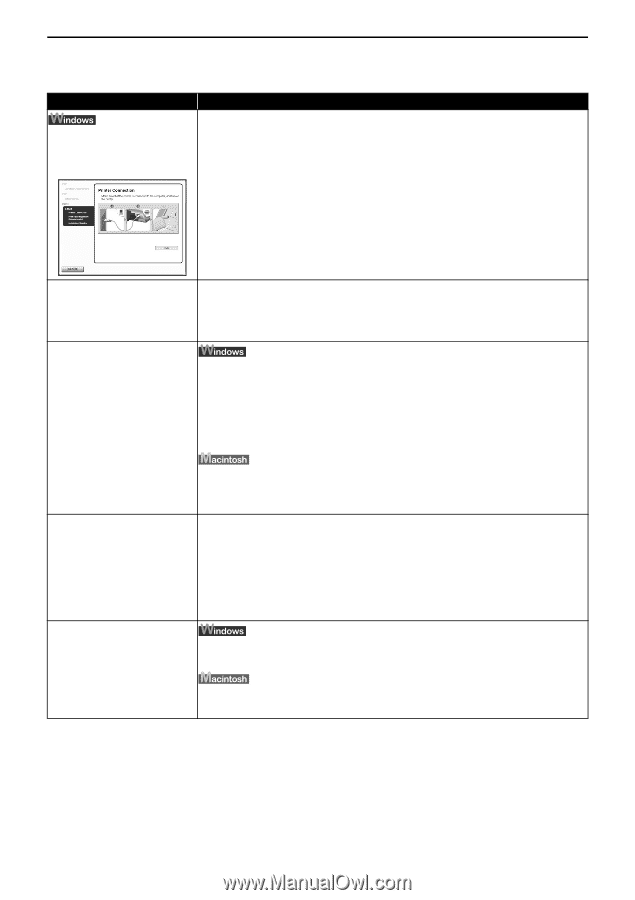Canon DS810 Photo Printing Guide - Page 85
Cannot Install the Printer Driver - selphy driver
 |
UPC - 013803049121
View all Canon DS810 manuals
Add to My Manuals
Save this manual to your list of manuals |
Page 85 highlights
Troubleshooting Cannot Install the Printer Driver Possible Cause Unable to proceed beyond the Printer Port Screen Try This Reinstall the printer driver. 1. Click Cancel. 2. Click Start Over on the Installation Failure screen. 3. Click Back on the displayed screen. 4. Click Exit on the SELPHY DS810 screen, then remove the CD- ROM. 5. Turn the printer off. 6. Restart the computer. 7. Carefully follow the procedures described and reinstall the driver. See "Installing the Printer Driver" on page 58. Other applications Other applications opened on your computer can interfere with the running in the installation routine. Close all open software applications before background reinstalling the printer driver. See "Installing the Printer Driver" on page 58. Installation does not start automatically when the If printer driver installation did not start automatically when you CD-ROM is inserted into inserted the CD-ROM into the CD-ROM drive: the drive 1. Click Start and select My Computer. 2. Double-click the CD-ROM icon. For Windows 2000, open the My Computer window, and then double-click the CD-ROM icon. Double-click the CD-ROM icon on your desktop to start installation. If the CD-ROM icon does not appear, there may be a problem with your CD-ROM. Contact a Canon service representative. Installation procedure is Install the printer driver again if you did not follow the installation not followed correctly procedure properly. See "Installing the Printer Driver" on page 58. If the installer was forced to terminate due to an error, remove the CD-ROM from the CD-ROM drive and restart your computer. Reinstall the printer driver. If this problem persists, contact a Canon service representative. Not supported OS is used Use a computer equipped on which Windows XP or Windows 2000 can operate. Use a Macintosh series computer equipped with USB interface on Mac OS X v.10.2.1 to v.10.3.x can operate. 83