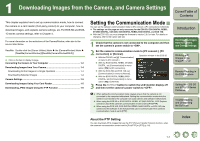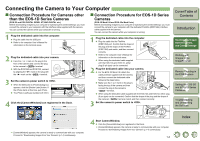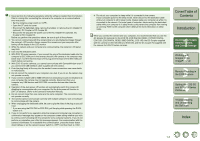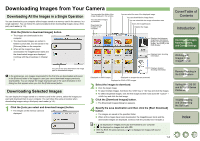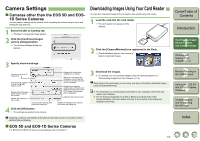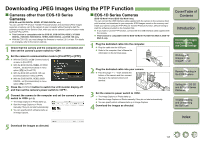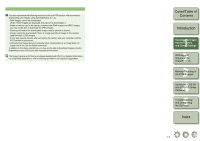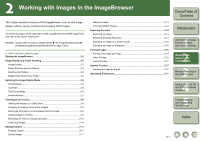Canon EOS 5D EOS DIGITAL Software Instruction Manual Macintosh - Page 10
Camera Settings, Downloading Images Using Your Card Reader, Cameras other than the EOS 5D and EOS
 |
UPC - 013803057232
View all Canon EOS 5D manuals
Add to My Manuals
Save this manual to your list of manuals |
Page 10 highlights
Camera Settings „ Cameras other than the EOS 5D and EOS- 1D Series Cameras You can perform settings on the camera, such as setting the camera owner's name and setting the date and time. 1 Select the [Set to Camera] tab. ¿ The [Set to Camera] tab sheet appears. 2 Click the [Confirms/changes camera settings] button. ¿ The [Camera Settings] dialog box appears. Downloading Images Using Your Card Reader You can also download images to the computer using a third-party card reader. 1 Load the card into the card reader. ¿ The card reader icon appears on the desktop. 2 Click the [CameraWindow] icon registered in the Dock. ¿ [CameraWindow] appears, the camera is ready to download images. 3 Specify desired settings. You can enter up to 31 characters. You can enter a value or click the [S]/[T] buttons to set. Displays the information of the memory card in the camera. Applies the settings to the camera. Cancels all the settings and closes the dialog box. 4 Click the [OK] button. ¿ The settings are applied to the camera. Displays the information relating to the camera. When you checkmark the checkbox, you can set the camera to the date and time of your computer. Displays the camera's battery status. When the AC Adapter Kit (optional) or the DC Coupler is connected, [AC] is displayed. Initializes the memory card. Applies the settings to the camera and closes the dialog box. Initializing a memory card deletes all the data and the data cannot be recovered. Check carefully before initializing. „ EOS 5D and EOS-1D Series Cameras For EOS 5D and EOS-1D series camera settings, refer to Chapter 4. 3 Download the images. O To continue, you can download images using the same procedure as in "Downloading Images from Your Camera" (p.1-4). Depending on the card reader you are using, you may not be able to download images using the [CameraWindow]. O For information on connecting the card reader to your computer, refer to the card reader User's Manual. O For the functions displayed in the [Set to Memory Card] tab sheet of the [CameraWindow], click each button and refer to the contents of the dialog box displayed or the Help. Cover/Table of Contents Introduction 1 Downloading Images from the Camera, and Camera Settings 2 Working with Images in the ImageBrowser 3 Remote Shooting in the EOS Capture 4 Setting the EOS 5D and EOS-1D Series Cameras 5 Troubleshooting and Uninstalling the Software Index 1-5