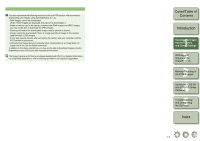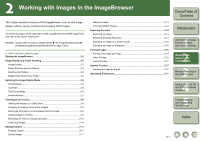Canon EOS 5D EOS DIGITAL Software Instruction Manual Macintosh - Page 17
List Mode, Working with, Images in the, ImageBrowser
 |
UPC - 013803057232
View all Canon EOS 5D manuals
Add to My Manuals
Save this manual to your list of manuals |
Page 17 highlights
List Mode You can display images in a folder as thumbnails in a list. Select the [List] tab. List tab Cover/Table of Contents Introduction 1 Downloading Images from the Camera, and Camera Settings Folder area The images in the selected folder are displayed in the image display area. Image display area The images inside the folder selected in the folder area are displayed. 2 Working with Images in the ImageBrowser 3 Remote Shooting in the EOS Capture 4 Setting the EOS 5D and EOS-1D Series Cameras You can display only the images that match a "Rating". Drag left or right to display the image enlarged or reduced. Displays the image reduced. Displays the image enlarged. You can show/hide the operating buttons. You can show/hide the folder area. You can select or deselect all the images in a folder. 5 Troubleshooting and Uninstalling the Software Index O To select an image, click the target image. O To select multiple images, hold down the key or key and click the images. O To select sequential images, click the first image and then hold down the + key and then click the last image. 2-5