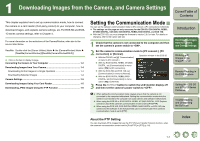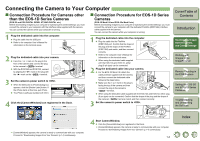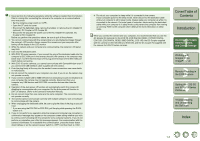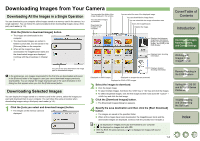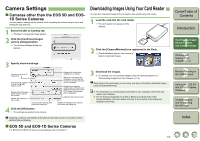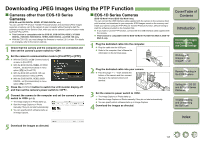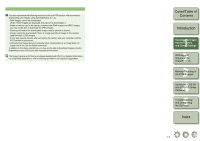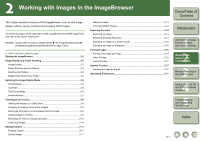Canon EOS 5D EOS DIGITAL Software Instruction Manual Macintosh - Page 9
Downloading Images from Your Camera, Downloading All the Images in a Single Operation
 |
UPC - 013803057232
View all Canon EOS 5D manuals
Add to My Manuals
Save this manual to your list of manuals |
Page 9 highlights
Downloading Images from Your Camera Downloading All the Images in a Single Operation You can download to your computer all the images saved on a memory card in the camera, in a single operation. You can follow this same procedure when downloading images using a thirdparty card reader (p.1-5). Click the [Starts to download images] button. ¿ The images are downloaded to the computer. ¿ The downloaded images are sorted in folders by shot date, and are saved in the [Pictures] folder on the computer. O When all the images have been downloaded, the ImageBrowser starts and the downloaded images are displayed. Continue with the procedures in Chapter 2. You can select the folder of the image displayed in the window. You can select images by condition. Downloads the images to the computer. You can select the size of the displayed image. You can show/hide the image frame. You can show/hide the image information area. Starts the ImageBrowser. Deletes the image. Cover/Table of Contents Introduction Displays the histogram (brightness distribution). [Bright.] is the brightness display, and [RGB] is the RGB display. 1 Downloading Images from the Camera, and Camera Settings Displays basic shooting information. 2 Working with Images in the ImageBrowser You can set the save destination and image type for downloaded images. In the preferences, only images downloaded for the first time are downloaded and saved in the [Pictures] folder of the logged in user (you cannot download images previously downloaded). You can change the image download type or the save destination in the dialog box that appears when you click the [Preferences] button. Downloading Selected Images You can display the images saved on a memory card in the camera, select the images you want and download them to your computer. You can follow this same procedure when downloading images using a third-party card reader (p.1-5). 1 Click the [Lets you select and download images] button. ¿ The images on the memory card are displayed. Displays detailed shooting information. Displayed on RAW images. Displayed on images that are protected. Displayed on RAW+JPEG images. 2 Select the images to download. O Click the target image. O To select multiple images, hold down the key or key and click the images. O To select sequential images, click the first image and then hold down the + key and click the last image. 3 Click the [Download Images] button. ¿ The [Download Images] dialog box appears. 4 Specify the save destination and then click the [Start Download] button. ¿ The images are saved in the specified folder. O When all the images have been downloaded, the ImageBrowser starts and the downloaded images are displayed. Continue with the procedures in Chapter 2. O [ ] is displayed on images previously downloaded to your computer. O [ ] is displayed on images shot with AEB. O With the EOS-1D series cameras, a [ ] is displayed on images with sound recorded. 1-4 3 Remote Shooting in the EOS Capture 4 Setting the EOS 5D and EOS-1D Series Cameras 5 Troubleshooting and Uninstalling the Software Index