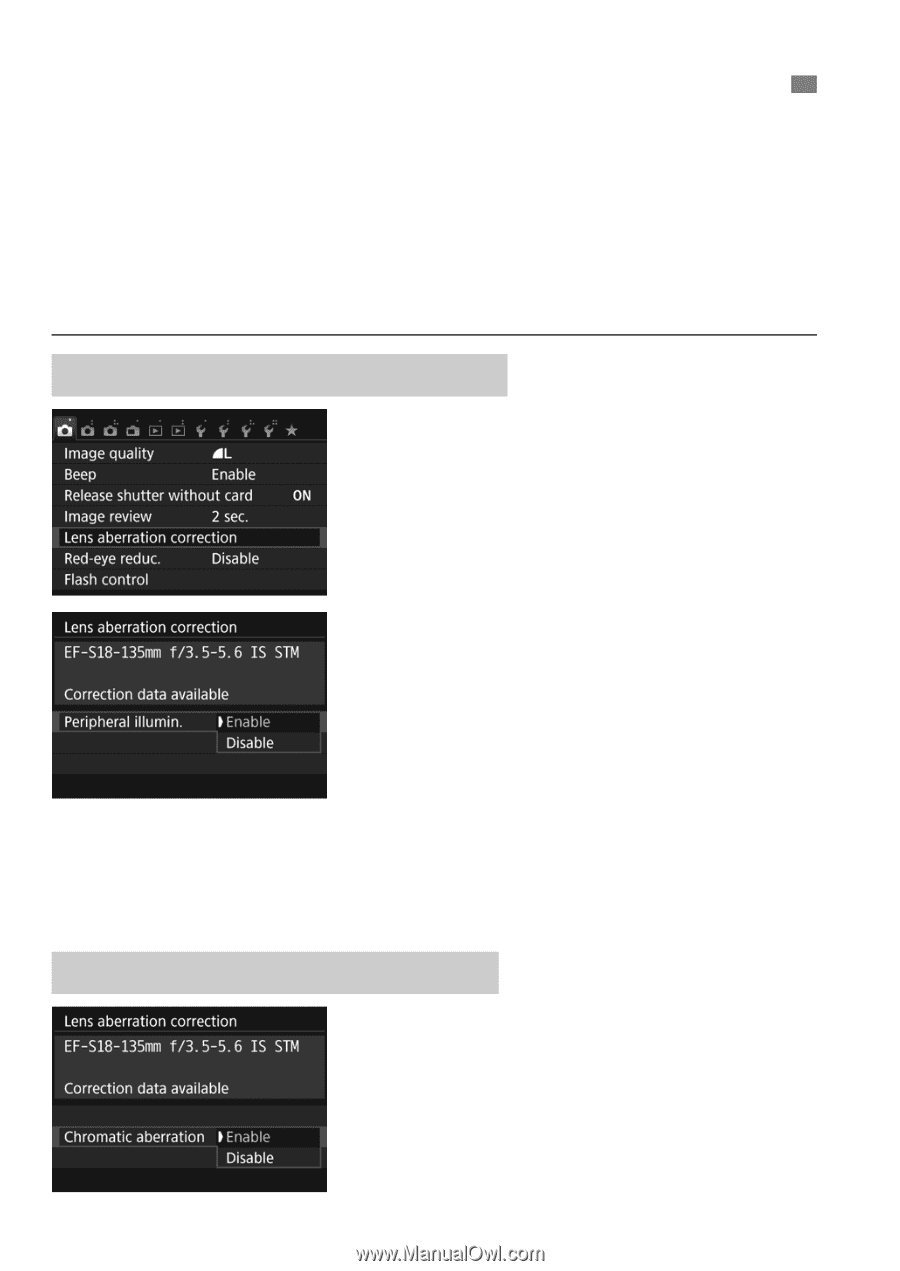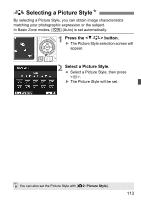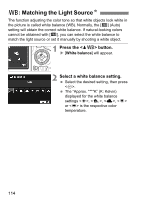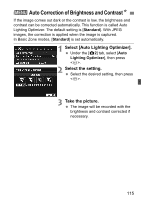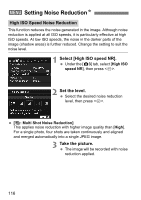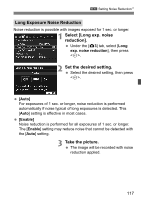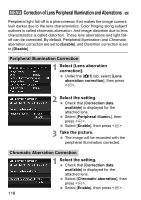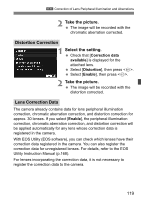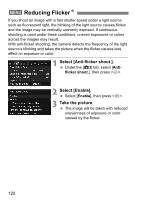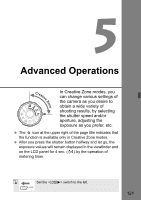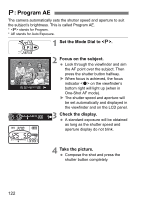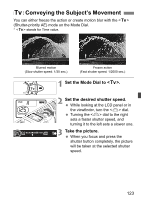Canon EOS Rebel T6s EF-S 18-135mm IS STM Lens Kit Instruction Manual - Page 118
Correction of Lens Peripheral Illumination and Aberrations
 |
View all Canon EOS Rebel T6s EF-S 18-135mm IS STM Lens Kit manuals
Add to My Manuals
Save this manual to your list of manuals |
Page 118 highlights
3 Correction of Lens Peripheral Illumination and Aberrations Peripheral light fall-off is a phenomenon that makes the image corners look darker due to the lens characteristics. Color fringing along subject outlines is called chromatic aberration. And image distortion due to lens characteristics is called distortion. These lens aberrations and light falloff can be corrected. By default, Peripheral illumination and Chromatic aberration correction are set to [Enable], and Distortion correction is set to [Disable]. Peripheral Illumination Correction 1 Select [Lens aberration correction]. Under the [z1] tab, select [Lens aberration correction], then press . 2 Select the setting. Check that [Correction data available] is displayed for the attached lens. Select [Peripheral illumin.], then press . Select [Enable], then press . 3 Take the picture. The image will be recorded with the peripheral illumination corrected. Chromatic Aberration Correction 1 Select the setting. Check that [Correction data available] is displayed for the attached lens. Select [Chromatic aberration], then press . Select [Enable], then press . 118