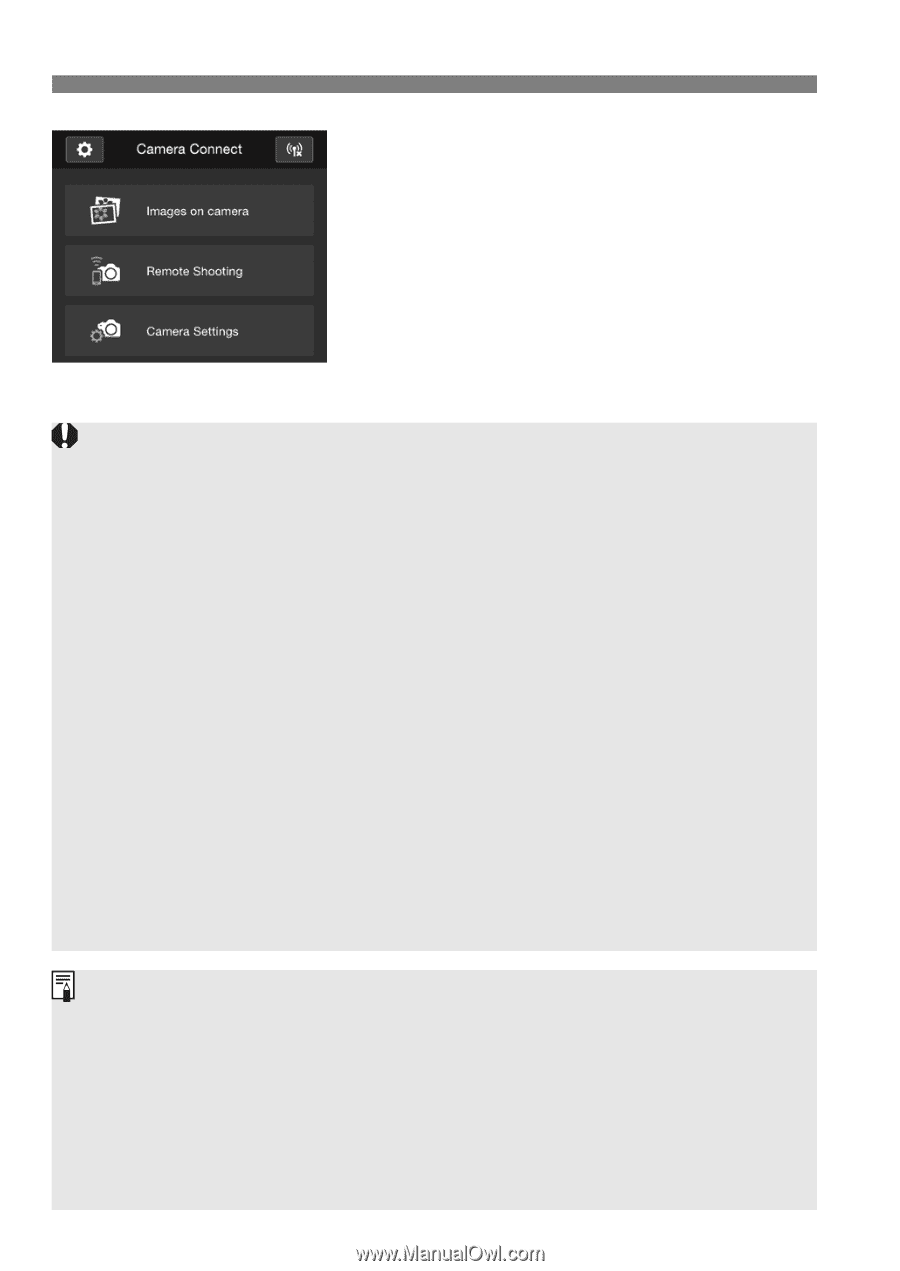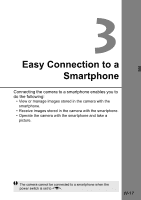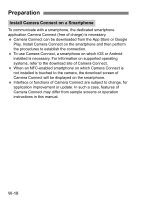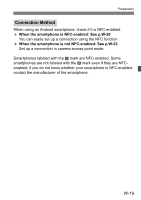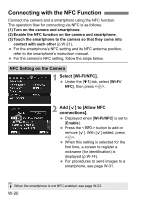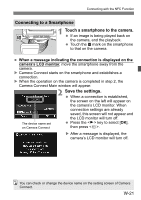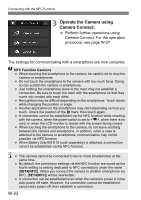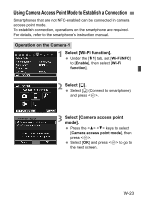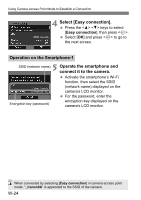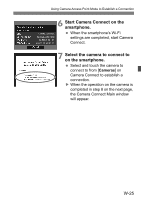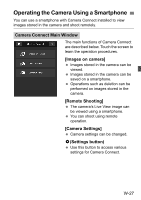Canon EOS Rebel T6s EF-S 18-135mm IS STM Lens Kit Instruction Manual - Page 196
Operate the Camera using, Camera Connect.
 |
View all Canon EOS Rebel T6s EF-S 18-135mm IS STM Lens Kit manuals
Add to My Manuals
Save this manual to your list of manuals |
Page 196 highlights
Connecting with the NFC Function 3 Operate the Camera using Camera Connect. Perform further operations using Camera Connect. For the operation procedure, see page W-27. The settings for communicating with a smartphone are now complete. NFC Function Cautions When touching the smartphone to the camera, be careful not to drop the camera or smartphone. Do not touch the smartphone to the camera with too much force. Doing so can scratch the camera or smartphone. Just holding the smartphone close to the mark may not establish a connection. Be sure to touch the mark with the smartphone so that they come into contact with each other. Recognition may be difficult depending on the smartphone. Touch slowly while changing the position or angle. Another application on the smartphone may start depending on how you touch. Check the position of the p mark, then touch again. A connection cannot be established via the NFC function while shooting with the camera, when the power switch is set to , when there is no card, or when the LCD monitor is closed with the screen facing inward. When touching the smartphone to the camera, do not leave anything between the camera and smartphone. In addition, when a case is attached to the camera or smartphone, communication may not be possible via NFC function. When Battery Grip BG-E18 (sold separately) is attached, a connection cannot be established via the NFC function. The camera cannot be connected to two or more smartphones at the same time. By default, the connection settings via the NFC function are saved as the fourth setting (a setting dedicated to NFC connection) under the name [SET4(NFC)]. When you connect the camera to another smartphone via NFC, [SET4(NFC)] will be overwritten. A connection can be established even when the camera's power is in the auto power off state. However, if a connection cannot be established, cancel auto power off, then establish a connection. W-22