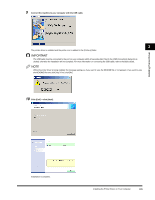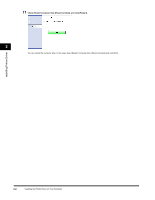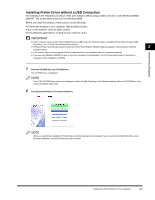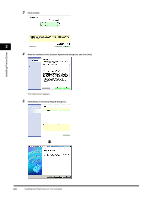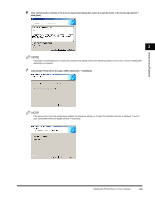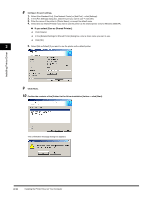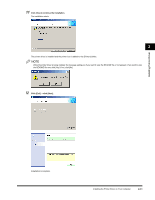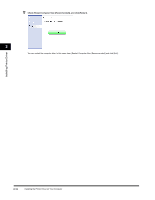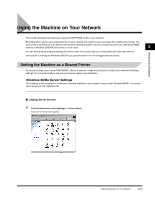Canon FAXPHONE L170 FAXPHONE L180 Software Guide - Page 19
If you select [Use as Shared Printer], Con the port settings., Click [Next]. - drivers windows 7
 |
UPC - 013803038477
View all Canon FAXPHONE L170 manuals
Add to My Manuals
Save this manual to your list of manuals |
Page 19 highlights
Installing Printer Driver 8 Configure the port settings. 1. Select [Use Standard Port], [Use Network Printer] or [Add Port] ➞ click [Settings]. 2. In the [Port Settings] dialog box, select the port you want to use ➞ click [OK]. 3. Enter the name of the printer in [Printer Name], or accept the default name. 4. Select [Use as Shared Printer] if you want to use the printer as the shared printer (only for Windows 2000/XP). ● If you select [Use as Shared Printer]: ❑ Click [Details]. ❑ In the [Detailed Settings for Shared Printer] dialog box, enter a share name you want to use. ❑ Click [OK]. 2 5. Select [Set as Default] if you want to use the printer as the default printer. 9 Click [Next]. 10 Confirm the contents of the [Printer List for Driver Installation] list box ➞ click [Start]. The confirmation message dialog box appears. 2-10 Installing the Printer Driver on Your Computer