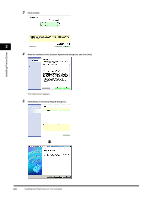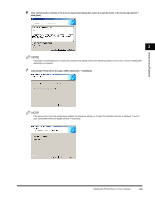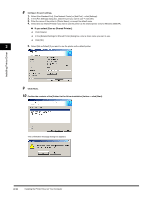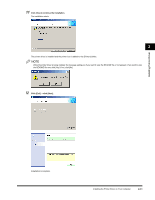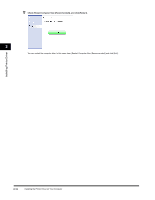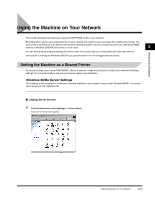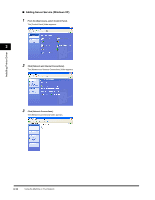Canon FAXPHONE L170 FAXPHONE L180 Software Guide - Page 22
Using the Machine on Your Network, Setting the Machine as a Shared Printer - driver windows 7
 |
UPC - 013803038477
View all Canon FAXPHONE L170 manuals
Add to My Manuals
Save this manual to your list of manuals |
Page 22 highlights
Installing Printer Driver Using the Machine on Your Network This section provides instructions for using the FAXPHONE L180 on your network. By setting your machine as a shared printer on your network, the network users can share the machine for printing. The print server and clients do not need to use the same operating system, and it is possible to print from a Windows 98/Me client to a Windows 2000/XP print server, or vice versa. 2 You can start printing simply by starting the server, even if the server was not running when the client was started. If the server is running on Windows 2000/XP, you can print even if no one is logged into the server. Setting the Machine as a Shared Printer If you plan to share your Canon FAXPHONE L180 on a network, install the print server locally, then make the following settings. For more information, see your print server system documentation. Windows 98/Me Server Settings The following is the procedure to make your machine available to your network users, under Windows 98/Me. The screen shots shown are from Windows 98. ■ Adding Server Service 1 From the [Start] menu, select [Settings] ➞ [Control Panel]. The [Control Panel] folder appears. Using the Machine on Your Network 2-13