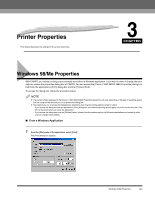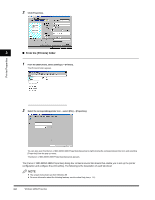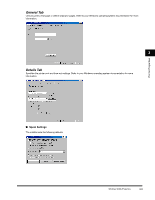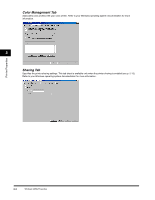Canon FAXPHONE L170 FAXPHONE L180 Software Guide - Page 39
Manual Scaling], Order], Paper Type], Watermark], Edit Watermark], Custom Paper Size] - reset
 |
UPC - 013803038477
View all Canon FAXPHONE L170 manuals
Add to My Manuals
Save this manual to your list of manuals |
Page 39 highlights
Printer Properties [Manual Scaling] [Page Order] Reduces or enlarges the original page size. Selecting this check box enables the edit box on the right side to specify the magnification factor (25 to 200%). Selects the order in which original pages are placed on each sheet of the output paper when more than one page is printed per sheet. [Paper Type] Selects the paper type to print. Available paper types are as follows: 3 - Plain paper (17 to 24 lb (64 to 90 g/m2)) - Plain Paper L - Heavy Paper - Heavy Paper H - Transparency [Watermark] NOTE If you select [Envelope Monarch], [Envelope COM10], [Envelope DL], or [Envelope C5] as [Output Size], [Paper Type] is automatically set to [Envelope]. Inserts the selected watermark to be printed on each page. 8 types of watermark are available as default: - CONFIDENTIAL - COPY - DRAFT - FILE COPY - FINAL - PRELIMINARY - PROOF - TOP SECRET Selecting this check box enables [Edit Watermark] to add a watermark. [Edit Watermark] NOTE This option is disabled when [Page Layout] is set to [Poster]. Opens the [Edit Watermark] dialog box (see p. 3-7). [Custom Paper Size] Opens the [Custom Paper Size Settings] dialog box (see p. 3-8). [Page Options] Opens the [Page Options] dialog box (see p. 3-9). [Restore Defaults] NOTE This option is disabled when [Page Layout] is set to [Poster]. Resets all the current settings to their default values. 3-6 Windows 98/Me Properties