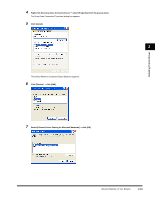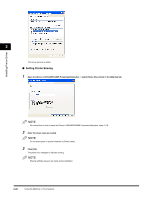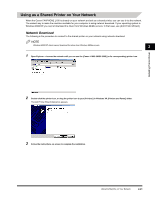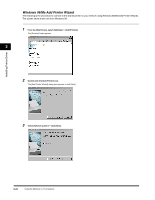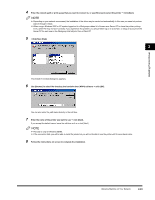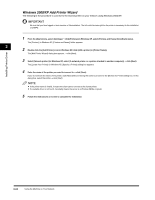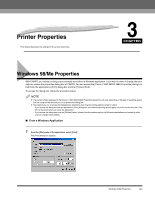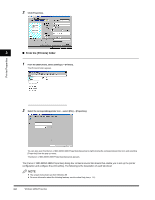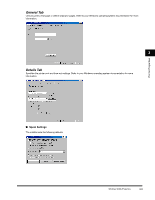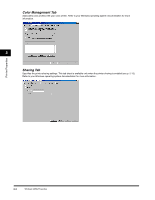Canon FAXPHONE L170 FAXPHONE L180 Software Guide - Page 33
Windows 2000/XP Add Printer Wizard, Double-click the [Add Printer] icon in Windows XP - driver windows 8
 |
UPC - 013803038477
View all Canon FAXPHONE L170 manuals
Add to My Manuals
Save this manual to your list of manuals |
Page 33 highlights
Installing Printer Driver Windows 2000/XP Add Printer Wizard The following is the procedure to connect to the shared printer on your network using Windows 2000/XP. IMPORTANT Be sure that you have logged on as a member of Administrators. The full control access right for the printer is necessary for the installation of CARPS. 1 From the [Start] menu, select [Settings] ➞ click [Printers] (in Windows XP, select [Printers and Faxes] from [Start] menu). The [Printers] (in Windows XP, [Printers and Faxes]) folder appears. 2 2 Double-click the [Add Printer] icon (in Windows XP, click [Add a printer] in [Printer Tasks]). The [Add Printer Wizard] dialog box appears. ➞ click [Next]. 3 Select [Network printer] (in Windows XP, select [A network printer, or a printer attached to another computer)] ➞ click [Next]. The [Locate Your Printer] (in Windows XP, [Specify a Printer]) dialog box appears. 4 Enter the name of the printer you want to connect to ➞ click [Next]. If you do not know the name of the printer, click [Next] without entering the name to proceed to the [Browse for Printer] dialog box. In this dialog box, select the printer ➞ click [Next]. NOTE • If the printer name is invalid, it means the client cannot connect to the shared printer. • If a suitable driver is not found, it probably means the server is a Windows 98/Me computer. 5 Follow the instructions on screen to complete the installation. 2-24 Using the Machine on Your Network