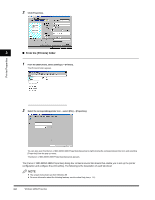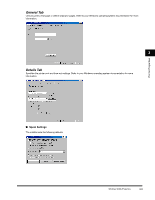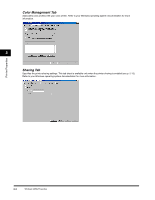Canon FAXPHONE L170 FAXPHONE L180 Software Guide - Page 40
Edit Watermark, Watermark List], Delete], Position], Move to Center], Angle], Name], Text], Font] - parts list
 |
UPC - 013803038477
View all Canon FAXPHONE L170 manuals
Add to My Manuals
Save this manual to your list of manuals |
Page 40 highlights
Printer Properties ■ Edit Watermark Clicking [Edit Watermark] in the [Page Setup] tab sheet opens the [Edit Watermark] dialog box. This dialog box enables you to insert a text string as a watermark onto pages. This option is enabled only when the [Watermark] check box is selected in the [Page Setup] tab sheet (see p. 3-5). 3 [Watermark List] Displays the names of registered watermarks. The preview image in the upper left part of the dialog box displays the selected watermark with the specified settings reflected. [Add] Registers a new watermark. Clicking this button adds a blank name field in [Watermark List] in which you enter the name of watermark to be registered. Up to 50 watermarks can be registered. [Delete] Removes the selected watermark from [Watermark List]. [Position] Specifies the position where the watermark is printed on each page. You can enter the values in the [X] and [Y] edit boxes (in a range between -50 and 50), or use the X and Y slide bars to move the position. [Move to Center] Relocates the watermark to the page center. [Angle] Specifies the angle of watermark. You can select the corresponding radio button, or use the slide bar to move the angle. [Name] Displays the name of the currently selected watermark. [Text] Displays the text string of the currently selected watermark. [Font] Selects the font type of the watermark. [Style] Selects the font style of the watermark. Available styles are [Regular], [Italic], [Bold] and [Bold Italic]. [Size] Specifies the font size of the watermark (1 to 500). [Color] Selects the font color of the watermark. [Border] Adds the frame to the watermark. You can select the frame type ([Circle], [Rectangle], or [None]). [Print Style] Selects the type of watermark ([Transparent] or [Overlap]). [Print on First Page Only] Prints the selected watermark only on the first page of the document. Windows 98/Me Properties 3-7