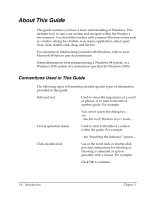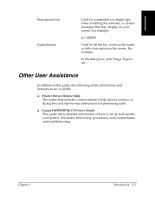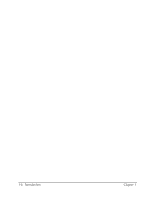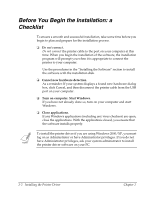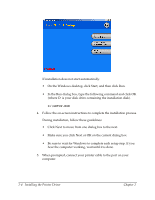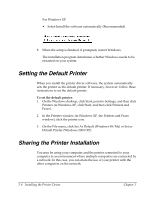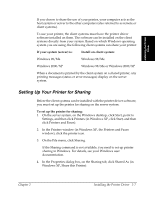Canon FAXPHONE L75 Software User's Guide for FAXPHONE L75 - Page 12
Before You Begin the Installation: a Checklist - driver for
 |
View all Canon FAXPHONE L75 manuals
Add to My Manuals
Save this manual to your list of manuals |
Page 12 highlights
Before You Begin the Installation: a Checklist 2 To ensure a smooth and successful installation, take some time before you begin to plan and prepare for the installation process. ❏ Do not connect. Do not connect the printer cable to the port on your computer at this time. When you begin the installation of the software, the installation program will prompt you when it is appropriate to connect the printer to your computer. Use the procedures in the "Installing the Software" section to install the software with the installation disk. ❏ Cancel new hardware detection. As a reminder: If your system displays a found new hardware dialog box, click Cancel, and then disconnect the printer cable from the USB port on your computer. ❏ Turn on computer. Start Windows. If you have not already done so, turn on your computer and start Windows. ❏ Close applications. If any Windows applications (including any virus checkers) are open, close the applications. With the applications closed, you ensure that the software installs properly. To install the printer driver if you are using Windows 2000/XP, you must log on as Administrator or have Administrator privileges. If you do not have Administrator privileges, ask your system administrator to install the printer driver software on your PC. 2-2 Installing the Printer Driver Chapter 2