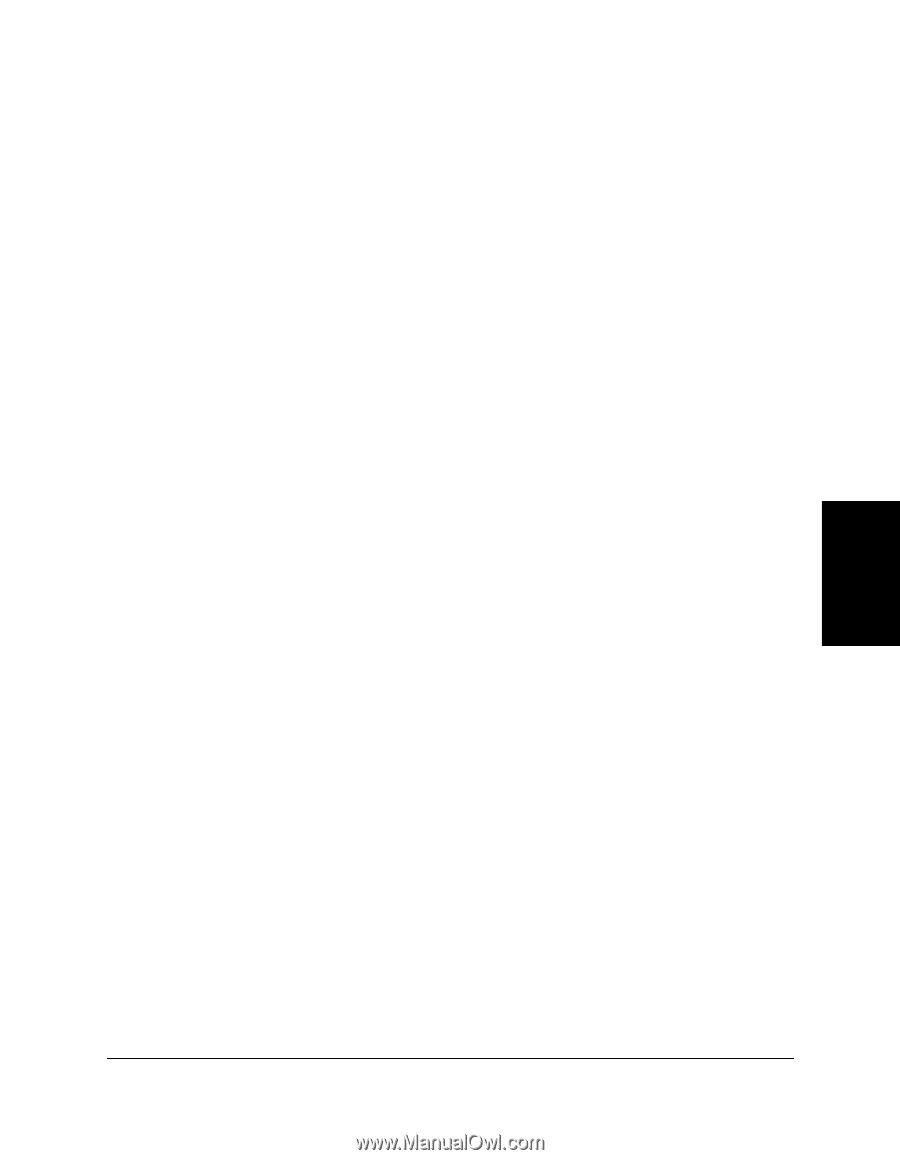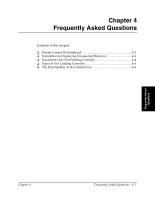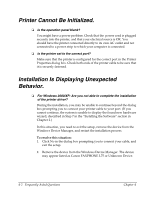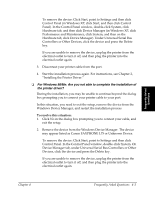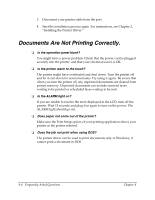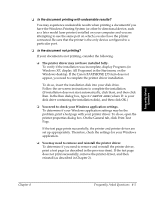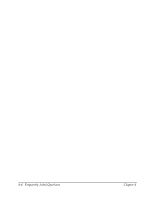Canon FAXPHONE L75 Software User's Guide for FAXPHONE L75 - Page 47
Control Panel in Windows XP, click Start, and then click Control, Device Manager tab
 |
View all Canon FAXPHONE L75 manuals
Add to My Manuals
Save this manual to your list of manuals |
Page 47 highlights
Frequently Asked Questions To remove the device: Click Start, point to Settings and then click Control Panel (in Windows XP, click Start, and then click Control Panel). In the Control Panel window, double-click System, click Hardware tab, and then click Device Manager (in Windows XP, click Performance and Maintenance, click System, and then on the Hardware tab, click Device Manager). Under Universal Serial Bus Controllers or Other Devices, click the device and press the Delete key. If you are unable to remove the device, unplug the printer from the electrical outlet to turn it off, and then plug the printer into the electrical outlet again. 3. Disconnect your printer cable from the port. 4. Start the installation process again. For instructions, see Chapter 2, "Installing the Printer Driver." ❏ For Windows 98/Me: Are you not able to complete the installation of the printer driver? During the installation, you may be unable to continue beyond the dialog box prompting you to connect your printer cable to your port. In this situation, you need to exit the setup, remove the device from the Windows Device Manager, and restart the installation process. To resolve this situation: 1. Click No in the dialog box prompting you to connect your cable, and exit the setup. 2. Remove the device from the Windows Device Manager. The device may appear listed as Canon FAXPHONE L75 or Unknown Device. To remove the device: Click Start, point to Settings and then click Control Panel. In the Control Panel window, double-click System. On Device Manager tab, under Universal Serial Bus Controllers or Other Devices, click the device and press the Delete key. If you are unable to remove the device, unplug the printer from the electrical outlet to turn it off, and then plug the printer into the electrical outlet again. Chapter 4 Frequently Asked Questions 4-3