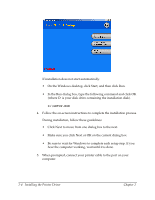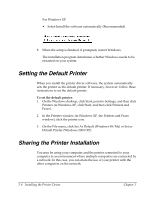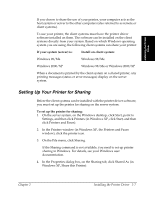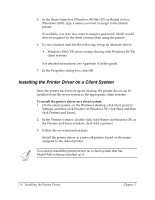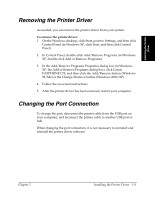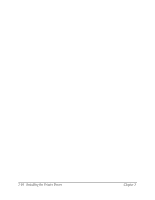Canon FAXPHONE L75 Software User's Guide for FAXPHONE L75 - Page 18
Installing the Printer Driver on a Client System - installer
 |
View all Canon FAXPHONE L75 manuals
Add to My Manuals
Save this manual to your list of manuals |
Page 18 highlights
5. In the Share Name box (Windows 98/Me/XP) or Shared As box (Windows 2000), type a name you want to assign to the shared printer. If available, you may also want to assign a password, which would then be required by the client system when using the printer. 6. If your situation matches the following, set up an alternate driver: • Windows 2000/XP server system sharing with Windows 98/Me client systems. For detailed instructions, see Appendix A in this guide. 7. In the Properties dialog box, click OK. Installing the Printer Driver on a Client System 2 Once the printer has been set up for sharing, the printer driver can be installed from the server system to the appropriate client systems. To install the printer driver on a client system: 1. On the client system, on the Windows desktop, click Start, point to Settings, and then click Printers (in Windows XP, click Start, and then click Printers and Faxes). 2. In the Printers window, double-click Add Printer (in Windows XP, in the Printers and Faxes window, click Add a printer). 3. Follow the on-screen instructions. Install the printer driver as a network printer, based on the name assigned to the shared printer. You cannot install the printer driver on a client system that has MultiPASS software installed on it. 2-8 Installing the Printer Driver Chapter 2