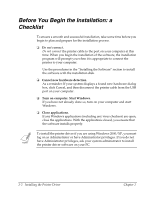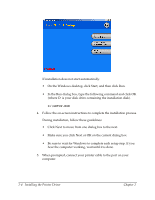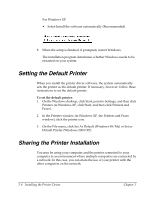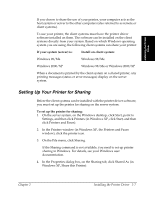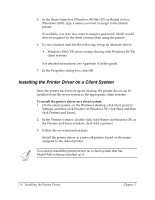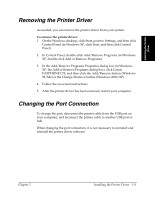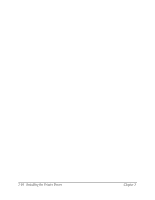Canon FAXPHONE L75 Software User's Guide for FAXPHONE L75 - Page 16
Setting the Default Printer, Sharing the Printer Installation - windows 7 driver
 |
View all Canon FAXPHONE L75 manuals
Add to My Manuals
Save this manual to your list of manuals |
Page 16 highlights
For Windows XP • Select Install the software automatically (Recommended). 8. When the setup is finished, if prompted, restart Windows. The installation program determines whether Windows needs to be restarted on your system. Setting the Default Printer 2 When you install the printer driver software, the system automatically sets the printer as the default printer. If necessary, however, follow these instructions to set the default printer. To set the default printer: 1. On the Windows desktop, click Start, point to Settings, and then click Printers (in Windows XP, click Start, and then click Printers and Faxes). 2. In the Printers window (in Windows XP, the Printers and Faxes window), click the printer icon. 3. On the File menu, click Set As Default (Windows 98/Me) or Set as Default Printer (Windows 2000/XP). Sharing the Printer Installation 2 You may be using your computer and the printer connected to your computer in an environment where multiple computers are connected by a network. In this case, you can share the use of your printer with the other computers on the network. 2-6 Installing the Printer Driver Chapter 2