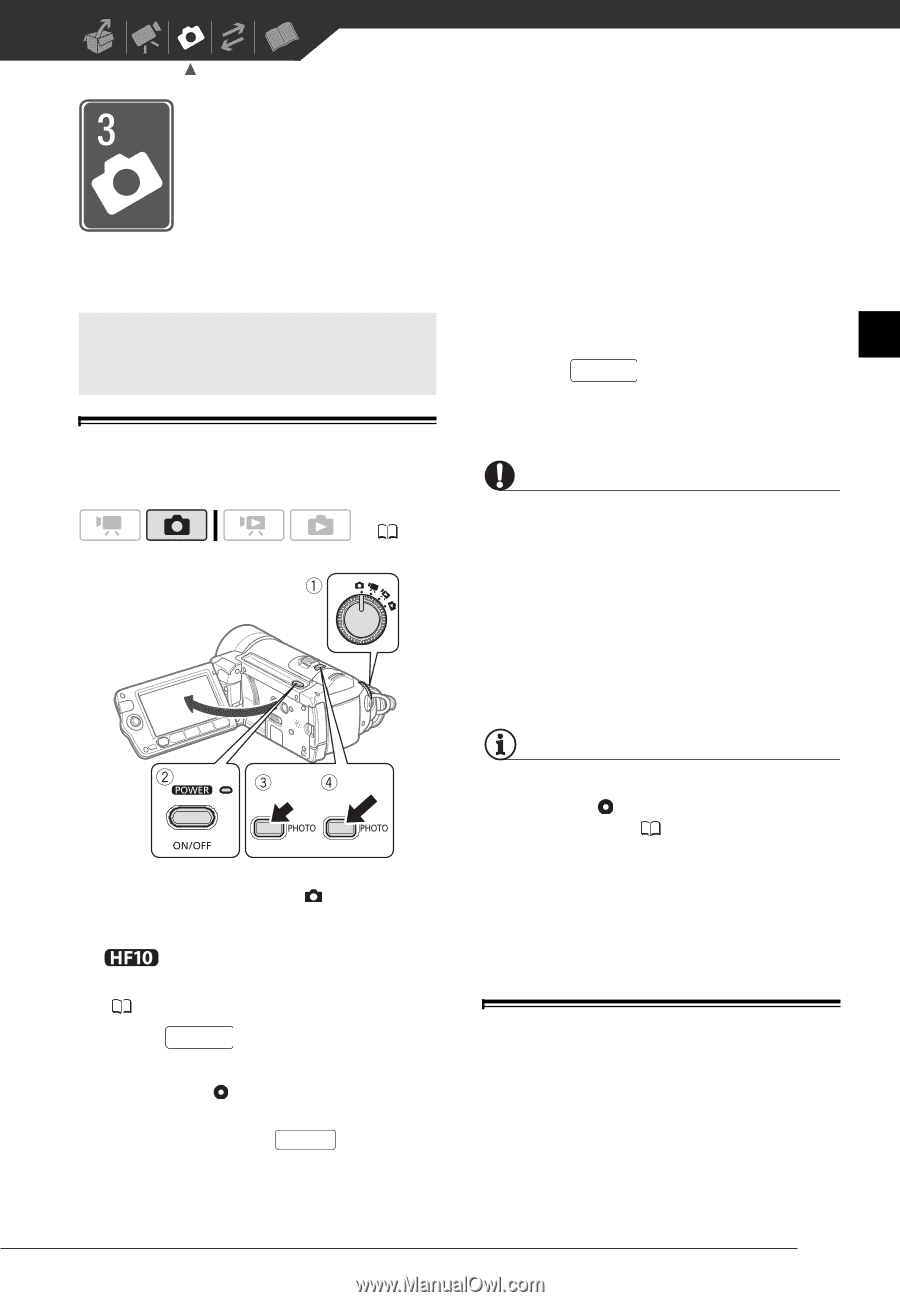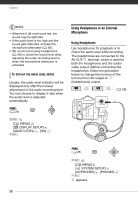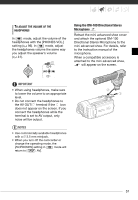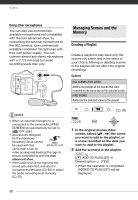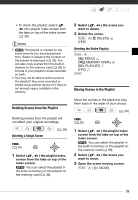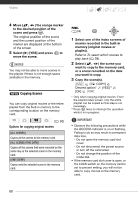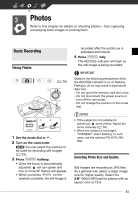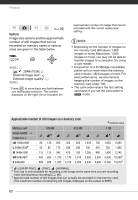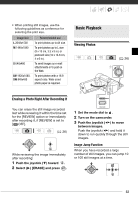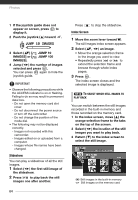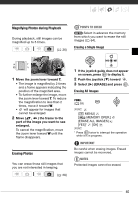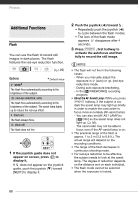Canon HF100 VIXIA HF10/VIXIA HF100 Instruction Manual - Page 61
Photos
 |
UPC - 013803092004
View all Canon HF100 manuals
Add to My Manuals
Save this manual to your list of manuals |
Page 61 highlights
Photos Refer to this chapter for details on shooting photos - from capturing and playing back images to printing them. Basic Recording Taking Photos ( 26) 1 Set the mode dial to . 2 Turn on the camcorder. You can select the memory to be used for recording still images ( 33). 3 Press PHOTO halfway. • Once the focus is automatically adjusted, will turn green and one or more AF frames will appear. • When you press PHOTO on the wireless controller, the still image is recorded after the autofocus is activated and locked. 4 Press PHOTO fully. The ACCESS indicator will flash as the still image is being recorded. IMPORTANT Observe the following precautions while the ACCESS indicator is on or flashing. Failing to do so may result in permanent data loss. - Do not open the memory card slot cover. - Do not disconnect the power source or turn off the camcorder. - Do not change the position of the mode dial. NOTES • If the subject is not suitable for autofocus, turns yellow. Adjust the focus manually ( 50). • When the subject is too bright, "OVEREXP." starts flashing. In such case, use the optional FS-H37U ND filter. Selecting Photo Size and Quality Still images are recorded as JPG files. As a general rule, select a larger image size for higher quality. Select the [LW 1920x1080] size for photos with an aspect ratio of 16:9. 61