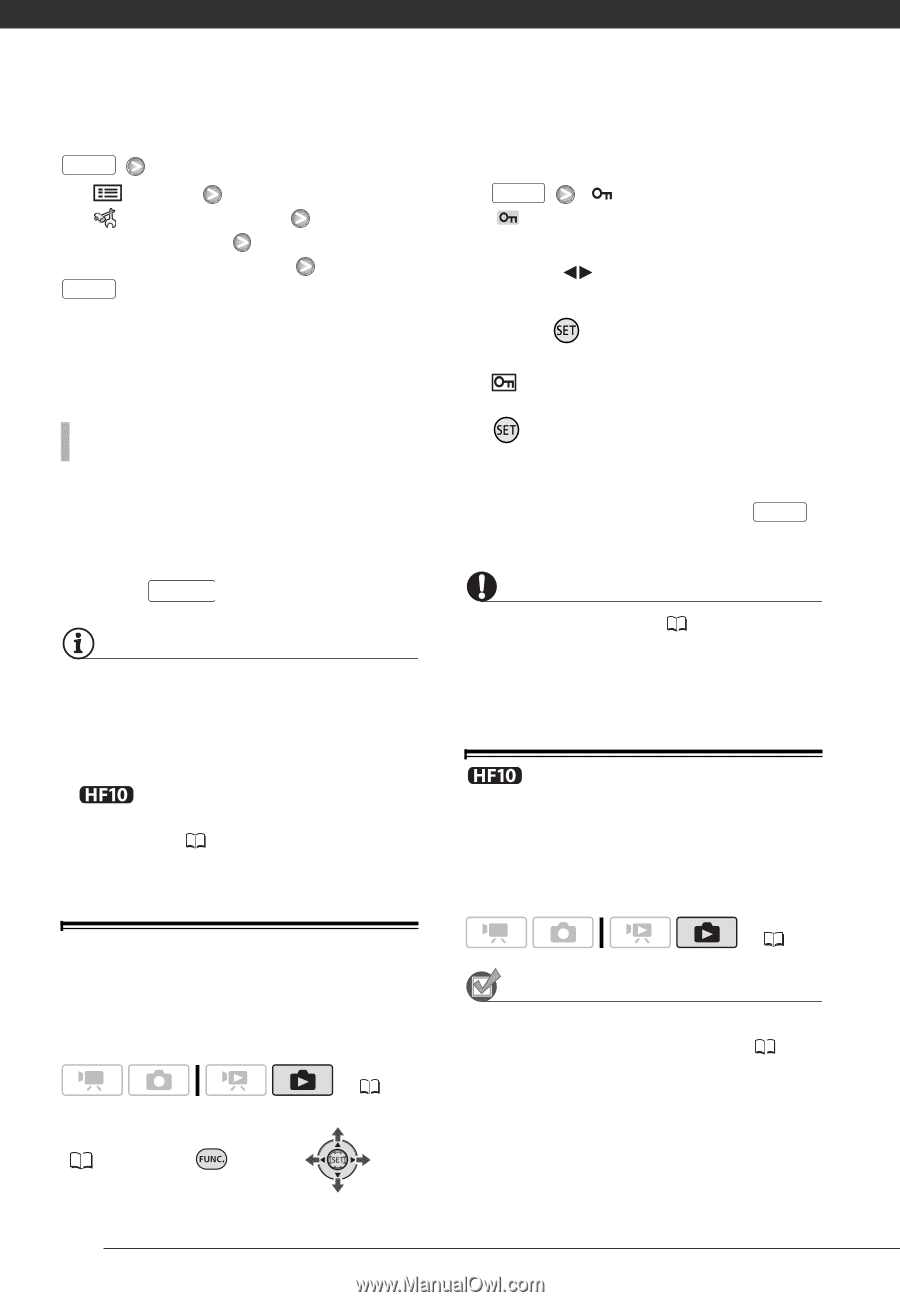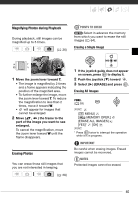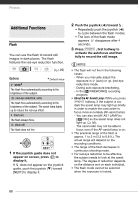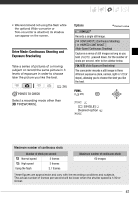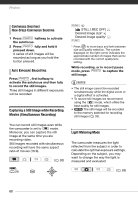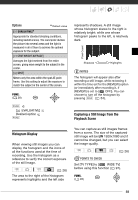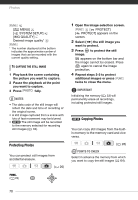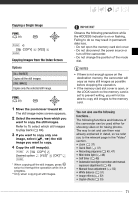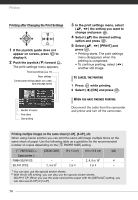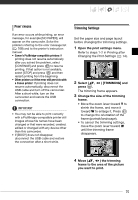Canon HF100 VIXIA HF10/VIXIA HF100 Instruction Manual - Page 70
Notes, Important, Points To Check
 |
UPC - 013803092004
View all Canon HF100 manuals
Add to My Manuals
Save this manual to your list of manuals |
Page 70 highlights
Photos FUNC. [ MENU] [ SYSTEM SETUP] [IMG QUALITY] Desired image quality* FUNC. * The number displayed at the bottom indicates the approximate number of images that can be recorded with the current quality setting. TO CAPTURE THE STILL IMAGE 1 Play back the scene containing the picture you want to capture. 2 Pause the playback at the point you want to capture. 3 Press PHOTO fully. NOTES • The data code of the still image will reflect the date and time of recording of the original scene. • A still image captured from a scene with lots of fast movement may be blurred. • The still image will be recorded to the memory selected for recording still images ( 33). Protecting Photos You can protect still images from accidental erasure. ( 26) FUNC. ( 28) 1 Open the image selection screen. FUNC. [ PROTECT] [ PROTECT] appears on the screen. 2 Select ( ) the still image you want to protect. 3 Press to protect the still image. appears on the bottom bar and the image cannot be erased. Press again to cancel the image protection. 4 Repeat steps 2-3 to protect additional images or press FUNC. twice to close the menu. IMPORTANT Initializing the memory ( 33) will permanently erase all recordings, including protected still images. Copying Photos You can copy still images from the builtin memory to the memory card and vice versa. ( 26) POINTS TO CHECK Select in advance the memory from which you want to copy the still images ( 64). 70