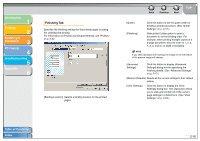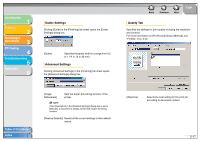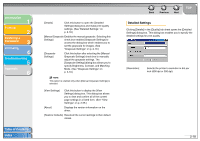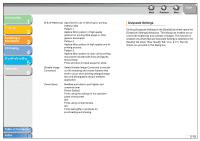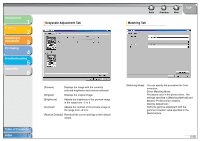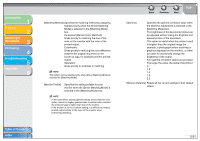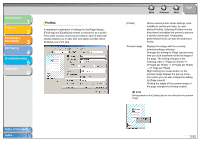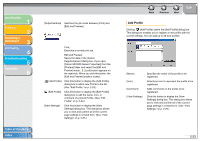Canon MF3240 imageCLASS MF3200 Series Software Guide - Page 39
Perceptual [Monitor Color Matched], Matching Mode] box.
 |
UPC - 013803059915
View all Canon MF3240 manuals
Add to My Manuals
Save this manual to your list of manuals |
Page 39 highlights
Introduction 1 Printing 2 Scanning a Document 3 PC Faxing 4 Troubleshooting 5 Appendix 6 [Matching Method] Specifies the matching method by assigning highest priority when the [Driver Matching Mode] is selected in the [Matching Mode] box. Perceptual [Monitor Color Matched]: Gives priority to matching the hue of the color on the monitor with the color of the printed output. Colorimetric: Gives priority to reducing the color difference between the original document on the screen (a logo, for example) and the printed output. Saturation: Gives priority to vividness in matching. NOTE This option can be selected only when [Driver Matching Mode] is selected for [Matching Mode]. [Monitor Profile] Specifies the setting suitable for your monitor when the [Driver Matching Mode] is selected in the [Matching Mode] box. NOTE - In the case where several gamma values are provided for one option, select the higher gamma value to obtain better results if the printed image is lighter than that of the monitor. - If the monitor is set to a custom setting, it is difficult to produce printed output similar to the color of the monitor when performing matching. Table of Contents Index Back Previous Next TOP [Gamma] Specifies the gamma correction value when the [Gamma Adjustment] is selected in the [Matching Mode] box. The brightness of the document printout can be adjusted without losing the brightest and darkest portion of the document. This option is useful when the printout result is brighter than the original image (for example, a photograph before scanning or graphics displayed on the monitor), or when you want to intentionally change the brightness of the output. Four gamma correction values are provided. The larger the value, the darker the printout is. 1.0 1.4 1.8 2.2 [Restore Defaults] Resets all the current settings to their default values. 2-21