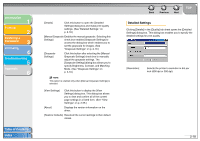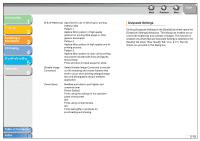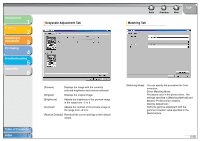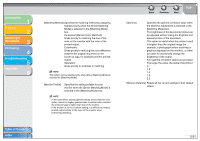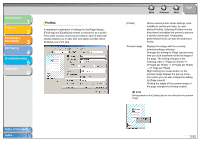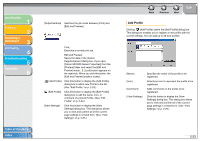Canon MF3240 imageCLASS MF3200 Series Software Guide - Page 41
Canon MF3200 Series Properties] from the, Edit and Preview
 |
UPC - 013803059915
View all Canon MF3240 manuals
Add to My Manuals
Save this manual to your list of manuals |
Page 41 highlights
Introduction 1 Printing 2 Scanning a Document 3 PC Faxing 4 Troubleshooting 5 Appendix 6 Table of Contents Index [Output Method] Switches the job mode between [Print] and [Edit and Preview]. Print: Executes a normal print job. Edit and Preview: Saves the data in the [Canon PageComposer] dialog box. If you open [Canon MF3200 Series Properties] from the [Printers] folder and select the [Edit and Preview] mode, (Lock) button appears on the right side. When you click this button, the [Edit and Preview] mode is locked. (Add Profile) Click this button to display the [Add Profile] dialog box to add a new Profile to the list. (See "Add Profile," on p. 2-23.) (Edit Profile) Click this button to display the [Edit Profile] dialog box to edit the name, icon, or comment of a stored Profile. (See "Edit Profile," on p. 2-24.) [View Settings] Click this button to display the [View Settings] dialog box. This dialog box allows you to view and confirm all of the current page settings in a listed form. (See "View Settings," on p. 2-25.) Back Previous Next TOP Add Profile Clicking (Add Profile) opens the [Add Profile] dialog box. This dialog box enables you to register a new profile with the current settings. You can add up to 50 new profiles. [Name] [Icon] [Comment] [View Settings] Specifies the name of the profile to be registered. Selects an icon to represent the profile to be registered. Adds comments on the profile to be registered. Click this button to display the [View Settings] dialog box. This dialog box allows you to view and confirm all of the current page settings in a listed form. (See "View Settings," on p. 2-25.) 2-23