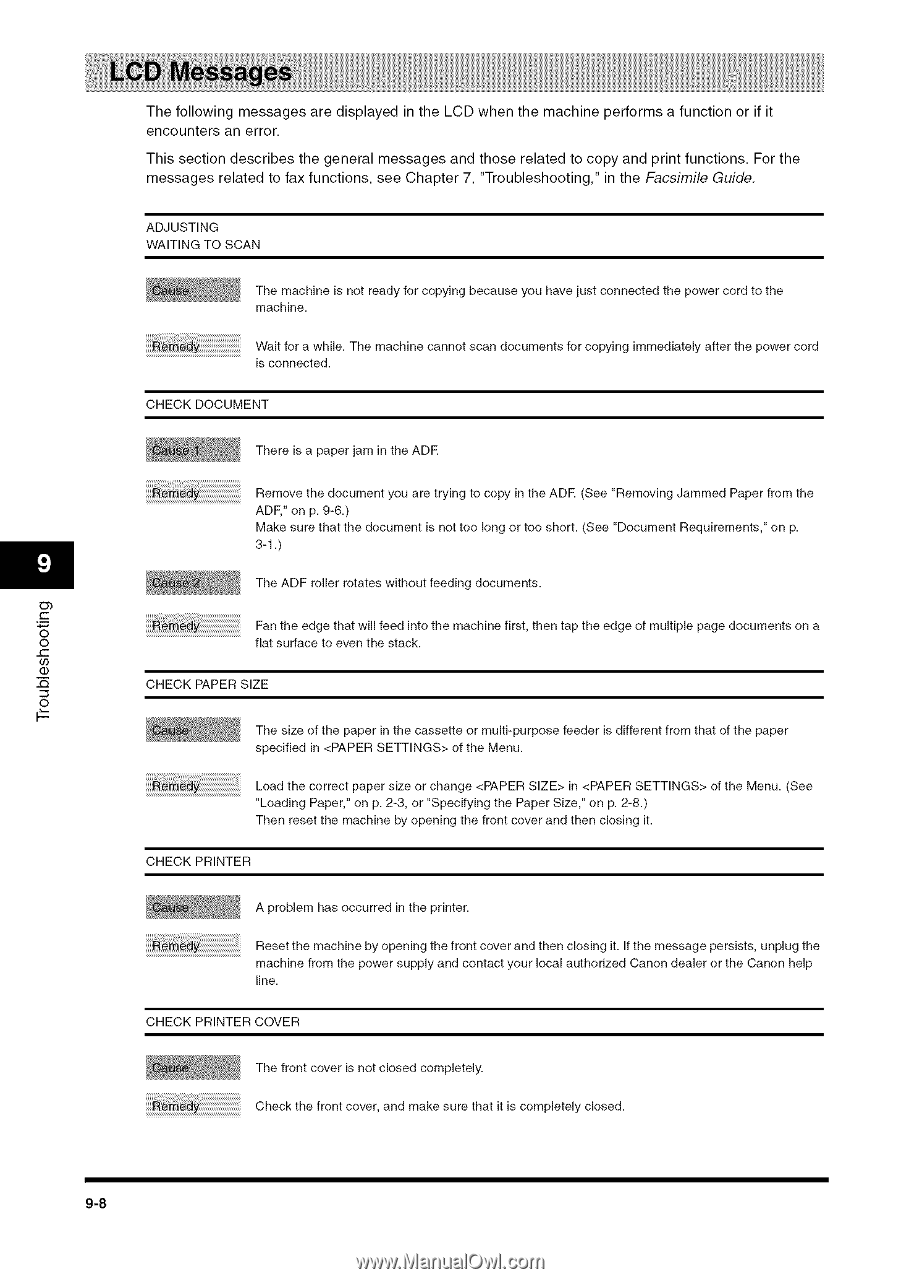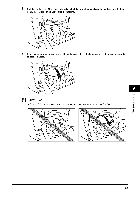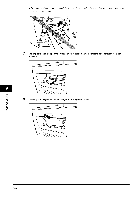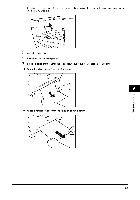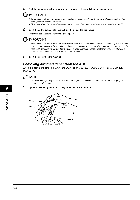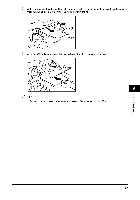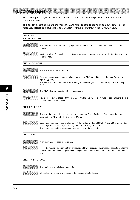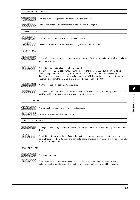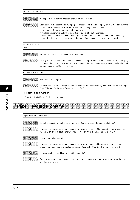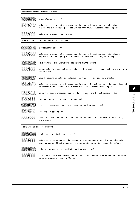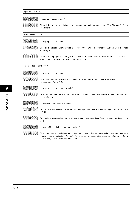Canon MF5770 User Guide - Page 69
Facsimile, Guide. - adjusting waiting to scan
 |
UPC - 013803045048
View all Canon MF5770 manuals
Add to My Manuals
Save this manual to your list of manuals |
Page 69 highlights
The following messages are displayed in the LCD when the machine performs a function or if it encounters an error. This section describes the general messages and those related to copy and print functions. For the messages related to fax functions, see Chapter 7. "Troubleshooting," in the Facsimile Guide. ADJUSTING WAITING TO SCAN The machine is not ready for copying because you have just connected the power cord to the machine. Waitf .... hile. Zh...... hi t ..... d......... ts for copyh_g imrnediately after the p....... d is connected. CHECK DOCUMENT There is a paper jam in the ADE R...... thed........t.y..... try,ngtocopy,ntheAD._..S..eke_"g.R.J.....d.Paperfromthe ADF," on p. 9-6.) Make sure that the document is not too long or to() short. (See "Document Requirements," on p. 3-1 .) The ADF roller rotates without feeding documents. Ob C O Fan the edge that will feed into th ...... hine first, then tap the edge of multiple page d ......... t ..... © flat surface to even the stack. CHECK PAPER SIZE The size of the paper in the cassette or multi-purpose feeder is different from that of the paper specified in of the Menu. Load th ........ t paper si..... hange in "Loading Paper," on p. 2-3, or "Specifying the Paper Size," on p. 2-8.) Then reset the machine by opening the front cover and then closing it. of the Menu. (See CHECK PRINTER A problem has occurred in the printer. Reset th ...... hine by opening the front ........ d then closing it. If th ........ ge persists, unplug the machine from the power supply and contact your local authorized Canon dealer or the Canon help line. CHECK PRINTER COVER The front cover is not closed completely. Check the front ......... d mak ..... that it i....... pletely closed. 9-8