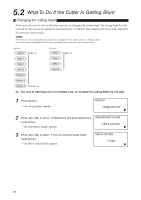Canon MK 1500 Mk1500 Users Guide - Page 104
Replacing the Cassette, Replacing the ribbon cassette
 |
View all Canon MK 1500 manuals
Add to My Manuals
Save this manual to your list of manuals |
Page 104 highlights
5.4 Replacing the Cassette Replacing the ribbon cassette If the message "End of ribbon." appears while printing is in progress, replace the ribbon cassette as shown below. Contact your nearest dealer to purchase replacement ribbon cassettes. 1 Open the cover. 2 Detach the ribbon cassette. • Pull the cassette out toward you. Place the removed ribbon cassette into the plastic bag, then discard it immediately in compliance with local regulations regarding the disposal of such items. 3 Take up the slack in the new ribbon. • Remove the stopper and then fix the slack in the ribbon. The printer cannot detect whether ribbon is present if there is any slack in the ribbon. Be sure to take up any slack. Dispose the removed stopper according to local government regulation. 4 Install the new ribbon cassette. • Push the cassette in all of the way until it clicks into place. If the ribbon cassette is loose, the ribbon may not be detected, so be sure to press it in until it clicks. CAUTION Do not touch the connector (metal part) Do not hold the connection terminal (metal part) of the cassette. Doing so could cause an improper recognition of the cassette. 5 Close the cover. 6 Press [Enter]. • Printing resumes from the page following the page that was interrupted. 100