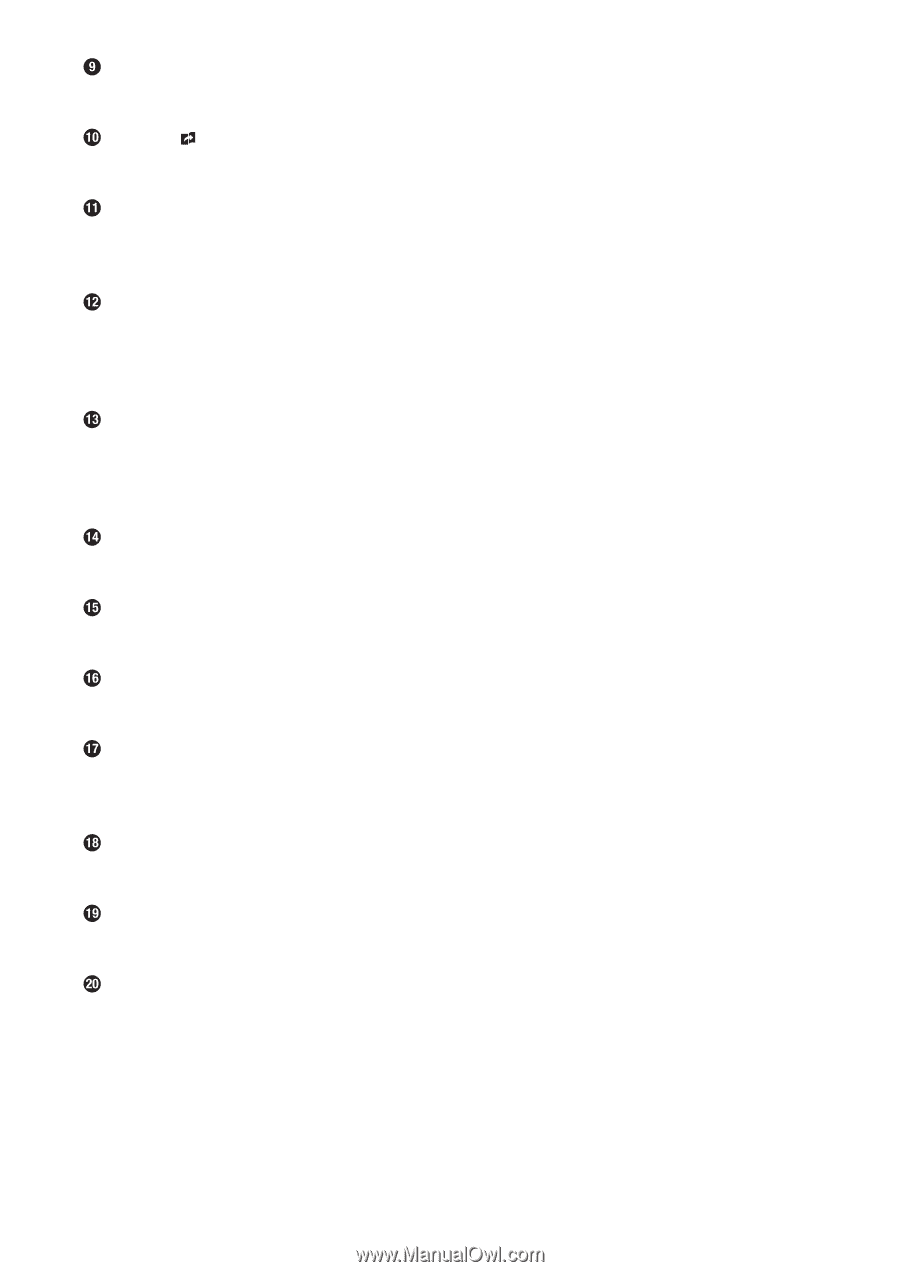Canon MK 1500 Mk1500 Users Guide - Page 26
Option], Delete], Cancel], Back Space], Enter], Input keys, Shift], Caps Lock], Space]
 |
View all Canon MK 1500 manuals
Add to My Manuals
Save this manual to your list of manuals |
Page 26 highlights
[Option] This key is used to set optional functions (for adjustment, maintenance mode, or print option). [Delete] ( page 53.) This key is used to delete all input data. [Cancel] • This key is used to cancel settings or operations, and to return the display to the previous display. • This key is also used to cancel printing. [Back Space] • This key is used to delete the character that precedes the cursor. • Press the [Shift] key and the [Back Space] key in order to delete an unwanted page which has no input data. [Enter] • This key is used to finalize a selection made for a given setting. • This key is also used to insert a page break at the end of text in order to proceed to the next page. • Press the [Shift] key and [Enter] in order to add (insert) a new page between existing pages. Input keys These keys are used to input characters, numbers, and symbols. [Shift] This key is used in combination with the input keys to input upper-case characters and additional symbols. [Caps Lock] This key is used to switch between upper-case input mode and lower-case input mode. [Alt] This key is used to input characters with diacritical marks by holding down this key while pressing the corresponding character key. [(Space)] This key is used to input a space. [Print/Print option] • This key is used to enter print mode and to make the print settings. Cursor These keys are used to move the cursor in the direction indicated by the arrow. The [▲] and [▼] keys can only be used when the two-line setting is in effect. [Shift] + [◄] moves the cursor to the first character on the previous page, and [Shift] + [►] moves the cursor to the first character on the next page. • These keys are also used to make settings and to change set values. 22